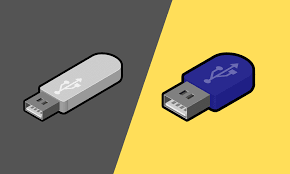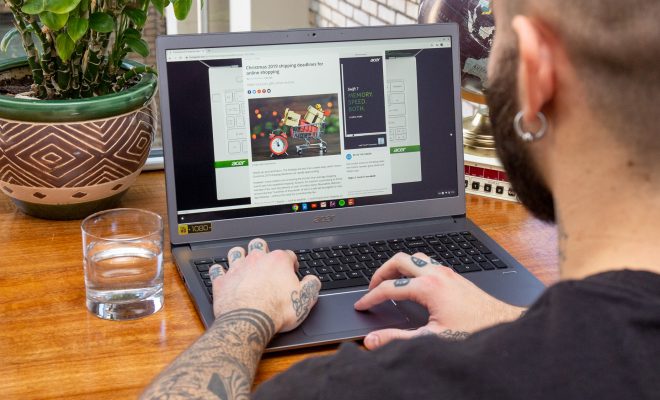How to Remove the Red Notification Badge From the iPhone Messages App
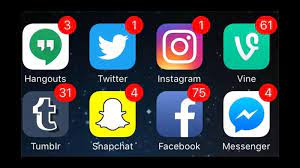
The iPhone messages app is an excellent means of communication, but the red notification badge can be distracting to many users. It’s not necessary to leave the badge there, though. There are several steps you can take to remove it from the messages app.
Before we get started, it’s essential to understand that there’s no single solution for removing the red notification badge. The exact steps and methods you use will depend on the version of iOS you’re running on your iPhone. However, the core concept remains the same across different operating systems.
Method One: Clearing the Messages App
The first and most straightforward method is to clear the Messages app of all notifications. Here’s how to do it:
1. Open the “Messages” app on your iPhone.
2. Swipe from right to left on individual messages to reveal the “Clear” button. Tap on “Clear.”
3. Alternatively, swipe down on the main Messages screen, the “X” icon appears to the right of Recent, you can either clear one by one notification badge or click on the “X” to clear them all.
This method will remove the red notification badge from the Messages app entirely. However, it won’t stop notifications from coming in again, so you may need to repeat this process periodically.
Method Two: Disabling Notifications Entirely
If you don’t want to see any notifications from the Messages app, you can disable them altogether. Here’s how to do it:
1. Open the “Settings” app on your iPhone.
2. Tap on “Notifications.”
3. Find the “Messages” app and slide the switch beside it to the left to turn off notifications.
This method will remove the notification badge from the Messages app and stop future notifications from coming in at all.
Method Three: Customize Notifications
If you still want to receive notifications from the Messages app, but you don’t want a notification badge, you can customize the notification settings. Here’s how to do it:
1. Open the “Settings” app on your iPhone.
2. Tap on “Notifications.”
3. Find the “Messages” app and tap on it.
4. Slide the “Badges” option to the off position.
5. Customize other notification settings to your liking.
This method will remove the notification badge from the Messages app while still allowing you to receive notifications from the app.
Conclusion
The red notification badge on the iPhone Messages app is handy to let you know when you’ve received a new message. However, it can be distracting to some users. The good news is that you have several options to remove the notification badge entirely or customize how it appears on your screen. Just follow the methods mentioned above, and you can enjoy a less cluttered home screen without missing out on essential communications.