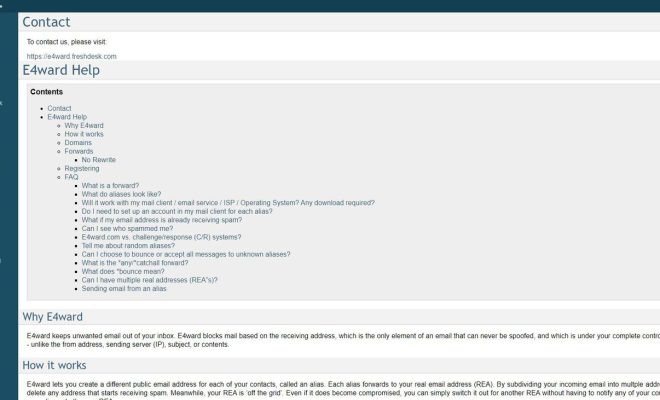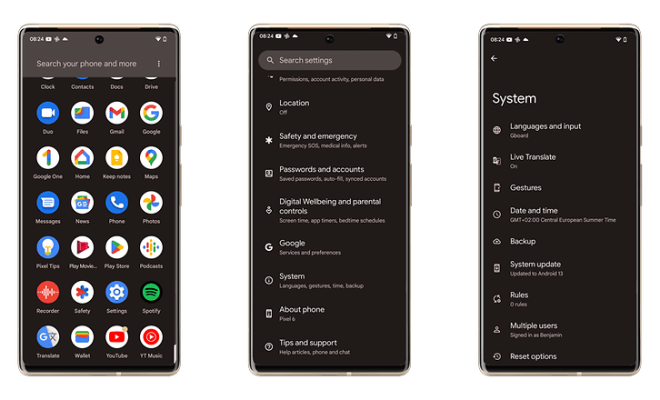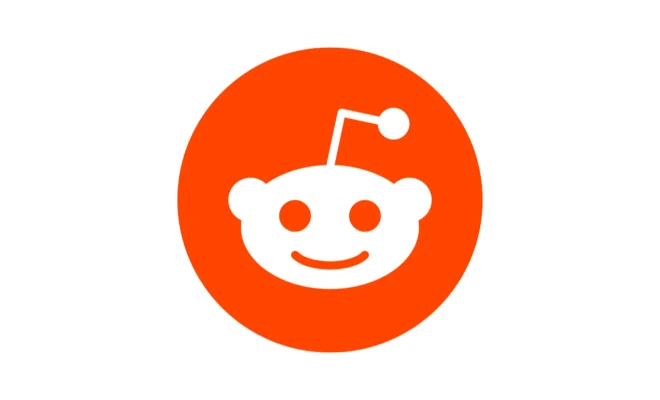How to Remove Sound From Videos on iPhone and iPad

Removing the sound from videos on iPhone and iPad is a useful technique that can come in handy in various situations. Maybe you recorded a video with background noise, or you just want to create a silent presentation. Fortunately, removing audio from videos on these Apple devices is easy and straightforward.
In this article, we’ll guide you through the steps involved in removing audio from videos on your iPhone or iPad. Here’s how to do it.
Step-by-step guide to removing sound from videos on iPhone and iPad
1. Launch the Photos app on your iPhone or iPad.
2. Navigate to the video you want to remove the sound from and tap to open it.
3. Tap the Edit button located at the top right corner of the screen.
4. In the editor, tap on the three circles button located at the bottom left corner of the screen.
5. Swipe down the menu and select the volume icon.
6. Drag the volume slider all the way to the left to turn off the audio. You will see the sound icon next to the slider disappear, which means the audio is now muted.
7. Tap Done to save the changes.
8. If you wish to undo the changes you made, tap Revert at the bottom right corner of the screen.
9. Once you’re satisfied with the changes, tap Done to save and exit the editing mode.
10. Finally, tap the Share button and choose where you want to save the modified video, whether it’s sharing it via email or saving it to your device.
And that’s it! The audio from your video has been removed.
Conclusion
Removing audio from videos on your iPhone and iPad is a simple and quick process. It only takes a few steps to mute the sound in your videos using the built-in editor in the Photos app. Whether you are creating a video presentation or just want to keep the content of your video without the background noise or audio, you can follow the steps above to remove the audio easily.