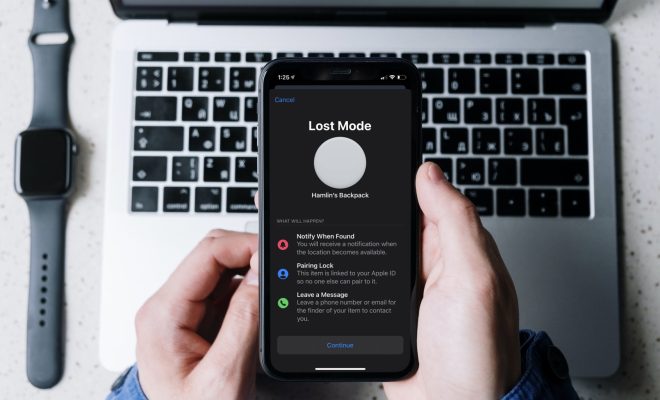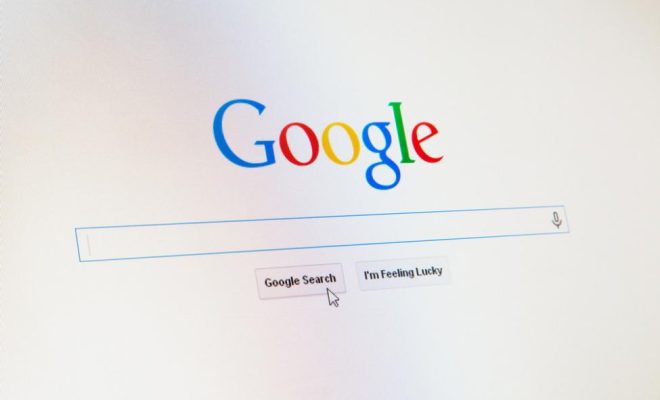How to Remove Android Status Bar Icons

The Android status bar is a useful tool that shows users important information like battery level, time, network connectivity, and notifications. However, some users might find the status bar icons overwhelming or cluttered. Fortunately, it’s possible to remove certain status bar icons on an Android device. Here’s how to do it:
Step 1: Enable System UI Tuner
To customize the status bar icons, you first need to enable System UI Tuner. To do this, swipe down from the top of the screen to open the Quick Settings panel. Press and hold the gear icon in the top right corner until it starts spinning. After a few seconds, a message will appear saying “Congratulations! System UI Tuner has been added to Settings.” You can now access System UI Tuner by going to Settings > System > System UI Tuner.
Step 2: Customize the status bar
Once you have enabled System UI Tuner, you can customize the status bar icons to your liking. Here’s how:
– Open System UI Tuner in the Settings app.
– Select “Status bar.”
– From here, you can toggle on or off various icons, such as Wi-Fi, Bluetooth, battery percentage, and others. Simply tap on each option to turn it on or off as desired.
– To remove icons for specific apps, go to “Status bar icons” and scroll through the list of apps installed on your device. Toggle on or off the icons you want to remove.
Step 3: Save your changes
Once you’ve made your desired changes to the status bar icons, be sure to save them by tapping the “Save” button at the bottom of the screen. If you ever want to reset the status bar icons back to their default settings, you can do so by going to “Status bar” and tapping “Reset.”
In conclusion, removing Android status bar icons is a simple process that can help declutter your device and make it look cleaner. With System UI Tuner, you can easily customize which icons appear in the status bar and remove those that you don’t need. By following these steps, you can take control of your Android device’s status bar and make it work for you.