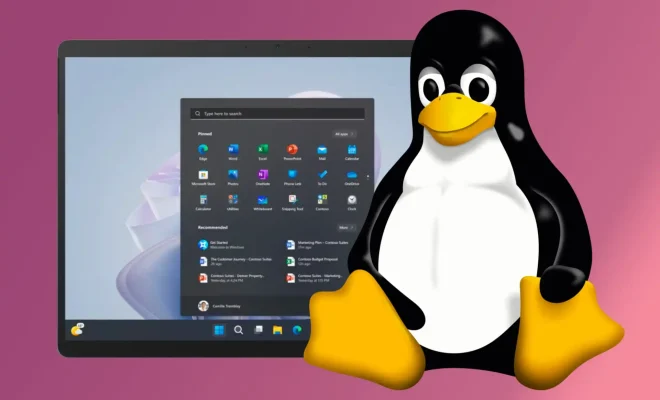How to Remove a Device From Google Home

Google Home is a smart speaker and digital assistant that allows you to control your home devices with voice commands. It allows you to manage your smart home devices from one place and streamline your daily tasks. However, if you have given access to your Google Home to someone you no longer want to share with, you may want to remove their device from it. No worries, it’s a pretty simple process!
Here’s how to remove a device from Google Home:
1. Open the Google Home app: The Google Home app is available on both Android and iOS devices. If you don’t have the Google Home app installed on your device, you can simply download it from the App Store or Google Play Store.
2. Tap on the device: Once the app is open, tap on the device icon at the top right corner of the screen.
3. Select the device: Tap on the device that you want to remove from the list of connected devices.
4. Navigate to the settings: From the device page, you will see a gear icon on the top right corner of your screen. Click on the gear icon to navigate to the settings.
5. Remove the device: Once you reach the settings page, scroll down until you see the “Remove Device” option. Click on it to remove the device from Google Home.
That’s it! You have now removed the device from your Google Home.
It’s important to note that removing a device from Google Home will delete all the settings and preferences associated with it. This means that any personalized settings, such as routines or individual device settings, will no longer be available once the device is removed.
In conclusion, removing a device from Google Home is easy and straightforward. Just follow the steps above, and you’ll be able to remove any device from your account in no time. By removing a device from your Google Home, you can ensure that your home remains secure and personalized to your needs.