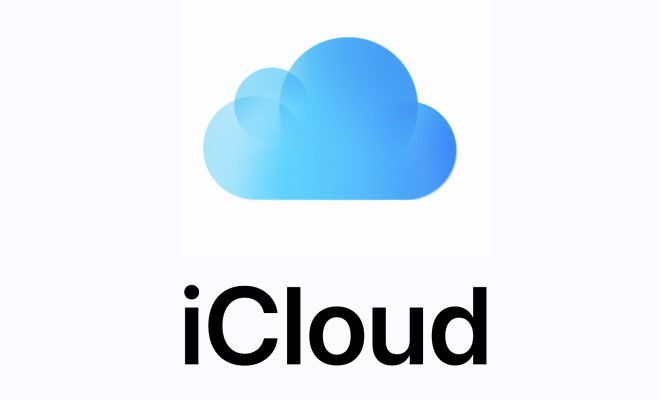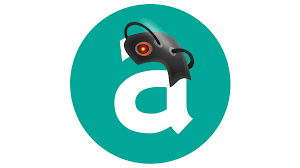How to Remote Connect to a Windows PC From a Raspberry Pi

If you want to remotely connect to a Windows PC from a Raspberry Pi, there are many ways to do so. In this article, we will discuss the steps to remote connect to a Windows PC from a Raspberry Pi.
First of all, ensure that both the Windows PC and Raspberry Pi are on the same network. Then, follow the steps mentioned below:
- Install the Remote Desktop Protocol (RDP) software on your Raspberry Pi:
To install RDP, type the command below in your terminal:
sudo apt-get install xrdp
- Check if RDP is running:
To check whether RDP is running or not, type the following command in your terminal:
sudo systemctl status xrdp
If RDP is not running, start it by typing the following command:
sudo systemctl start xrdp
- Find the IP address of the Windows PC:
To find the IP address of the Windows PC, search for ‘cmd’ in the Windows search bar and open the Command Prompt. Then, type the following command:
ipconfig
This command will show the IP address of the Windows PC.
- Connect to the Windows PC from the Raspberry Pi:
Open ‘Remote Desktop Connection’ on your Raspberry Pi and type in the IP address of the Windows PC in the ‘Computer’ field. Then, click on ‘Connect’.
- Log in to the Windows PC:
You will be prompted to enter the username and password of the Windows PC. Enter the credentials and click on ‘OK’.
- Start using the Windows PC:
Once you have successfully logged in, you can start using the Windows PC remotely from your Raspberry Pi.