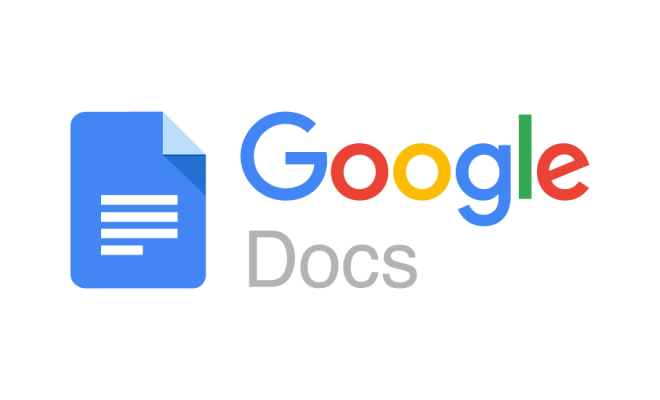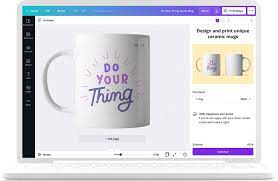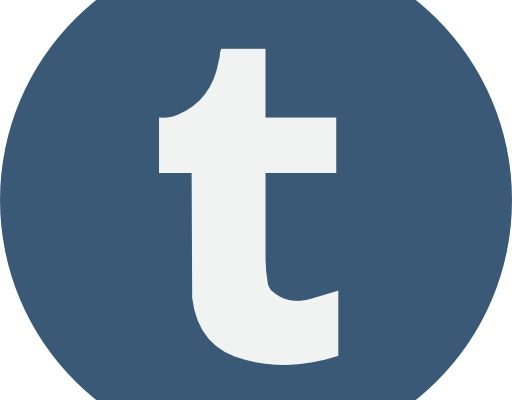How to Remote Access your Mac from an External Computer

In today’s digital age, remote access to a computer has become an essential requirement for many people, especially those who work remotely or from home. With the help of remote access, you can easily access your computer from any external location, including your mobile phone, tablet, or laptop. Remote access to your Mac using an external computer can be a challenging task for many users. However, with the right guidance and instructions, you can easily perform the task in just a few simple steps.
Step 1: Enable Remote Access on Your Mac
Before accessing your Mac remotely, it is essential to enable the remote access feature on your computer. To enable remote access, follow these simple steps:
1. Click on the Apple icon located in the top left corner of your computer screen.
2. Select “System Preferences” from the drop-down menu.
3. Click on the “Sharing” icon.
4. From the list of available sharing services, select “Remote Management” or “Screen Sharing”.
5. Click on the “Computer Settings” button and then check the box next to “Remote Login”.
6. Click on the “+” button and add the username that you want to use to access your Mac remotely.
Step 2: Configure Your Router
To access your Mac remotely, you will need to configure your router to allow remote access from external computers. Follow these steps to configure your router:
1. Open your router’s configuration page.
2. Navigate to the “Port Forwarding” or “Virtual Server” section.
3. Add a new rule and specify the protocol (TCP or UDP), service port (default is 5900), and internal IP address of your Mac.
4. Save the changes and restart your router.
Step 3: Use a Remote Access Application
To access your Mac remotely from an external computer, you will need to use a remote access application. There are several applications available in the market that can help you with remote access. Some popular options include TeamViewer, AnyDesk, and Remote Desktop Connection.
1. Install the remote access application on the external computer.
2. Launch the application and enter the IP address of your router.
3. Enter the Mac login details and click on “Connect”.
4. Once connected, you will have remote access to your Mac.
Conclusion
Remote access to your Mac from an external computer can be a lifesaver, especially when you need to access important files or data while on-the-go. With the right guidance and instructions, you can easily perform the task without any hassle. Follow the above-mentioned steps and you can get remote access to your Mac easily and securely.