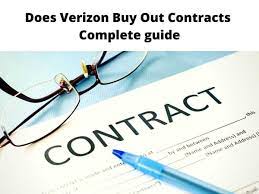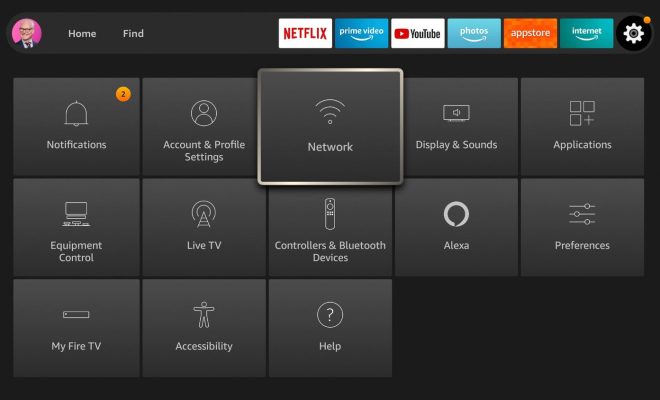How to Record Screen on Windows 11
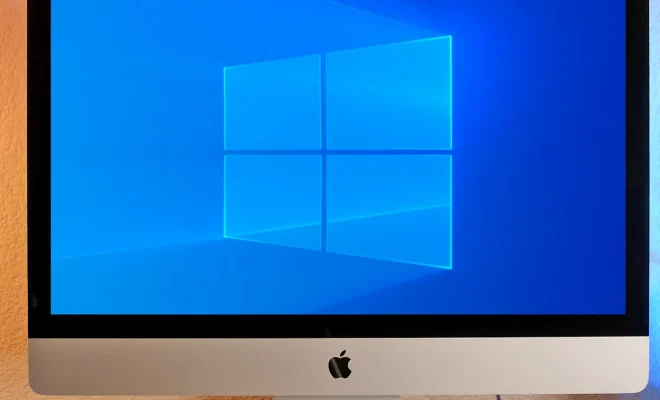
Windows 11 is the latest version of the operating system from Microsoft, and it comes with some new features and improvements. One of the features that users might want to use is the ability to record their screen. Screen recording is useful for creating tutorials, recording gameplay, or capturing important information. In this article, we will guide you on how to record your screen on Windows 11.
1. Using Xbox Game Bar
Xbox Game Bar is an app that comes pre-installed on Windows 11 for gamers. However, it can also be used for screen recording. Here’s how:
Step 1: Open the Xbox Game Bar by pressing Win + G.
Step 2: Click on the Capture option.
Step 3: Click on the Start recording button to start recording your screen.
Step 4: Once you are done recording, click on the Stop recording button.
Step 5: The recorded video will be saved in the Captures folder located in your Videos folder.
2. Using the Windows Screen Recorder
Windows 11 also comes with a built-in screen recorder that can be used to record your screen. Here are the steps to follow:
Step 1: Click on the Start button and type “Screen Recorder” in the search box.
Step 2: Click on the Screen Recorder app from the search results.
Step 3: Click on the Record button to start recording your screen.
Step 4: Once you are done recording, click on the Stop button.
Step 5: The recorded video will be saved in the Captures folder located in your Videos folder.
3. Using a Third-Party App
If you prefer to use a third-party app to record your screen, there are plenty of options available online. Some popular ones include Camtasia, OBS Studio, Bandicam, and Screencast-O-Matic. These apps provide more advanced features than the built-in screen recorder, such as the ability to add annotations and edit your video.
In conclusion, screen recording is a useful feature that can be used in various situations. With Windows 11, you have multiple ways of recording your screen. The built-in options are great for simple recordings, while third-party apps can provide more advanced features. Whatever method you choose, make sure to save your recordings in a safe location for future use.