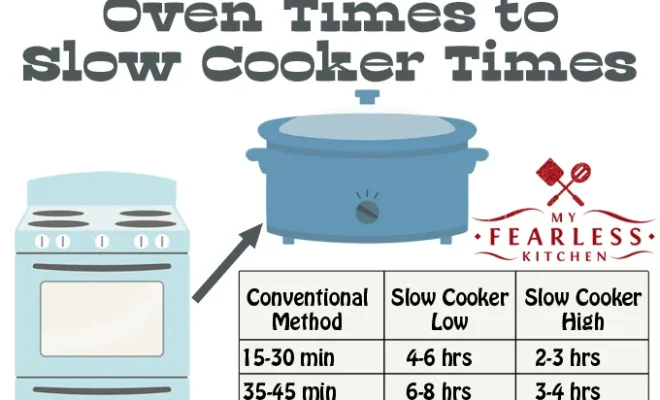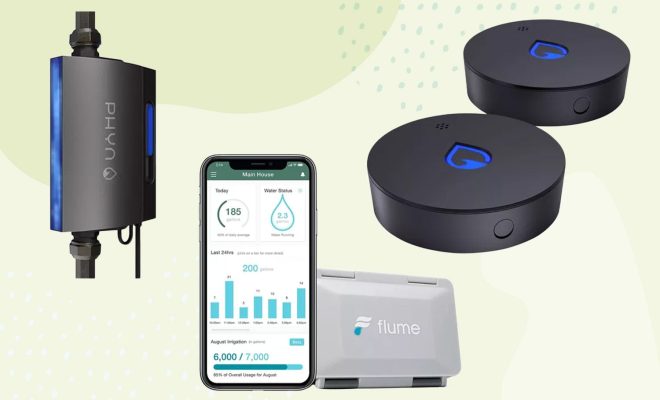How to quickly shut down Windows 10
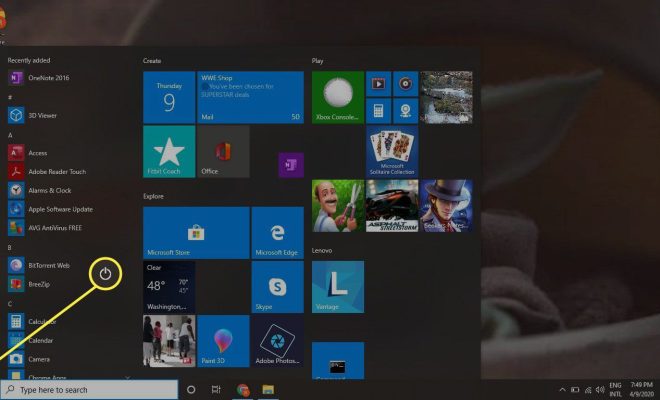
Introduction
Windows 10 is a versatile and efficient operating system used by millions of people all around the world. However, there are times when you need to quickly shut down your computer, whether it’s for maintenance or to save power. In this article, we will cover several methods to help you quickly shut down your Windows 10 system.
Method 1: ALT + F4 Shortcut
1. Minimize or close all open windows and applications.
2. Press ALT + F4 on your keyboard. This will bring up the “Shut Down Windows” dialog box.
3. In the drop-down menu, select “Shut down” and click “OK.”
Method 2: Right-Click the Start Button
1. Right-click the Start button (Windows icon) in the bottom-left corner of your screen.
2. Select “Shut down or sign out” from the context menu that appears.
3. Click “Shut down.”
Method 3: CTRL + ALT + DELETE Shortcut
1. Press CTRL + ALT + DELETE on your keyboard at the same time.
2. Click on the Power button in the bottom-right corner of the screen.
3. Select “Shut down” from the pop-up menu.
Method 4: Create a Shut Down Shortcut on Your Desktop
1. Right-click on an empty space on your desktop and select “New” followed by “Shortcut.”
2. In the “Type the location of the item” field, enter `shutdown /s /t 0` and click “Next.”
3. Name your new shortcut (for example, “Quick Shutdown”) and click “Finish.”
4. Double-click on this new shortcut whenever you want to initiate a quick shutdown.
Method 5: Use Windows PowerShell or Command Prompt
1. Press WIN + X on your keyboard to bring up the Power User menu.
2. Click on “Windows PowerShell (Admin)” or “Command Prompt (Admin).”
3. Type `shutdown /s /t 0` and press Enter to shut down your computer immediately.
Conclusion
There are several ways to quickly shut down your Windows 10 computer, depending on your preferences and the situation. Whether you’re in a hurry or looking for a simple method to save power, these helpful tips can make shutting down your system a breeze.