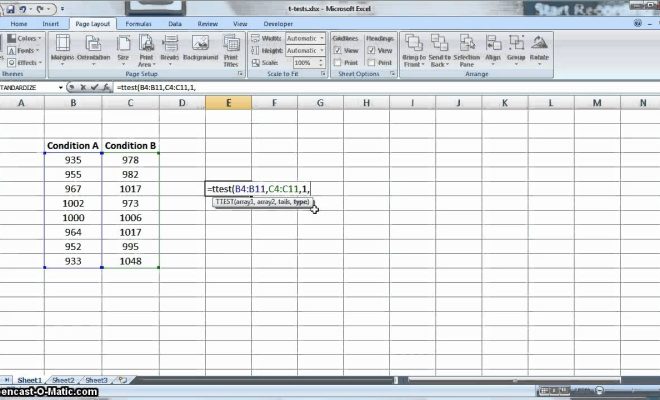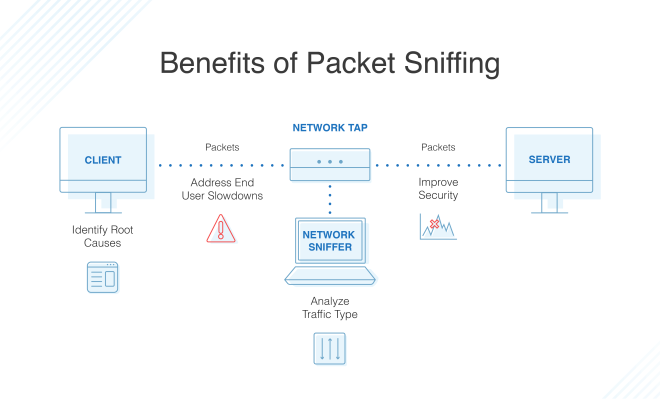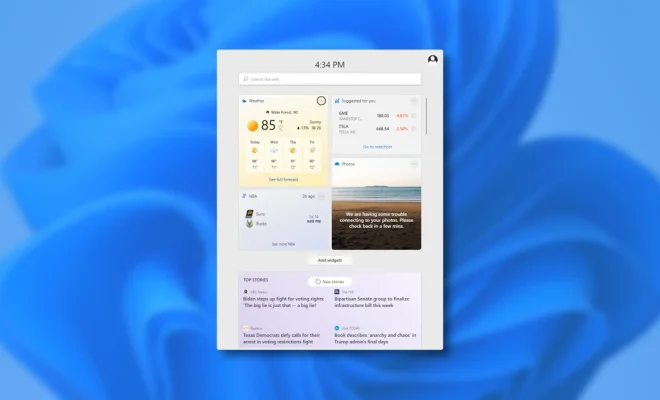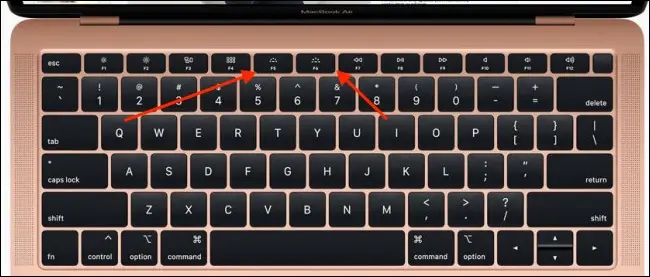How to Print Pictures From Google Photos on Android and iPhone

Google Photos is a great tool that allows you to store and share your photos online. However, sometimes you may want to print these memories to keep them tangible. Fortunately, printing pictures from Google Photos is a simple process that can be done from your Android or iPhone. Here is a comprehensive guide on how to print pictures from Google Photos.
Printing Pictures From Google Photos on Android
Step 1: Open Google Photos and select the picture you want to print.
Step 2: Tap on the three dots in the top-right corner of the screen.
Step 3: Scroll down and select ‘Print.’
Step 4: Choose the size of the paper you want to use and select the quantity of prints you need.
Step 5: Select the printer you want to use, and the settings will be adjusted accordingly.
Step 6: Finally, click on ‘Print’ to confirm your choices.
Printing Pictures From Google Photos on iPhone
Step 1: Open Google Photos on your iPhone and select the picture you want to print.
Step 2: Tap on the ‘Share’ icon in the bottom-left corner of the screen.
Step 3: Scroll down and select ‘Print.’
Step 4: Choose the size of the paper you want to use and select the quantity of prints you need.
Step 5: Choose the printer you want to use, and the settings will be adjusted accordingly.
Step 6: Finally, click on ‘Print’ to confirm your choices.
Tips for Printing Pictures From Google Photos
– Use a high-quality printer to ensure that your photos come out well.
– Check the size and orientation of the photos before printing. Use the crop tool to adjust them if necessary.
– Choose the correct paper size for your prints.
– Consider printing on glossy or high-quality paper for a more professional look.
In conclusion, printing pictures from Google Photos is a straightforward process that can be done on both Android and iPhone devices. Follow these simple steps to ensure that your memories stay tangible forever.