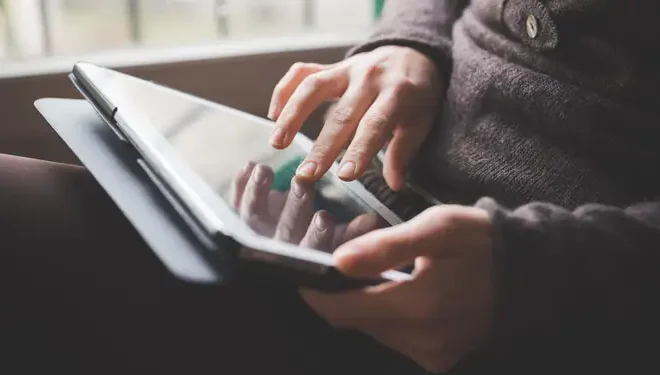How to Print Envelopes on a Mac

Printing envelopes is an important task for many individuals and businesses that wish to send out mail to their contacts. If you own a Mac computer and need to print envelopes, you’re in luck as the process is simple and straightforward. In this article, we’ll show you how to print envelopes on a Mac.
Step 1: Open the Address Book App
The Address Book app on a Mac is the perfect tool for managing contacts and printing envelopes. To open the app, click on the Launchpad icon in your Dock and search for “Address Book.” Alternatively, you can press the Command + Space bar keys and type in “Address Book” to find and open it.
Step 2: Select the Contact or Create New
Once you’ve opened the Address Book app, select the contact whose address you want to print on the envelope. If you haven’t entered the contact’s details, click the ‘+’ button at the bottom left corner of the window to create a new contact.
Step 3: Click on the “Print” Button
After selecting or creating the contact, click on the “Print” button at the top of the window. A new “Print” window will appear that provides various options to customize the printed envelope.
Step 4: Choose the Envelope Size
In the “Print” window, click on the “Layout” option to select the envelope size that you want to print on. Under the “Paper Size” menu, choose the envelope size that matches the envelope you have.
Step 5: Configure the Orientation
Next, configure the orientation of your document to match your envelope. This way, you can make sure the text aligns properly. By default, most printers support portrait orientation for envelopes.
Step 6: Enter the Correct Printer and Settings
Ensure that the correct printer is selected in the “Printer” menu. You may also change the print quality and paper type settings here.
Step 7: Preview the Envelope
Once you’ve customized the printer settings, click on the “Preview” button located at the bottom right of the window. A preview of your envelope with the contact’s address on it will appear.
Step 8: Print the Envelope
If everything looks good in the preview, click the “Print” button at the bottom right of the window to start printing your envelope.
Conclusion
Printing envelopes on a Mac is an easy and straightforward process that’s perfect for businesses and individuals who want to send out mail. With the Address Book app, you can easily manage contacts, select the correct envelope size, configure the orientation, and print your envelope. Follow the above steps, and you’ll be able to print envelopes on your Mac in minutes.