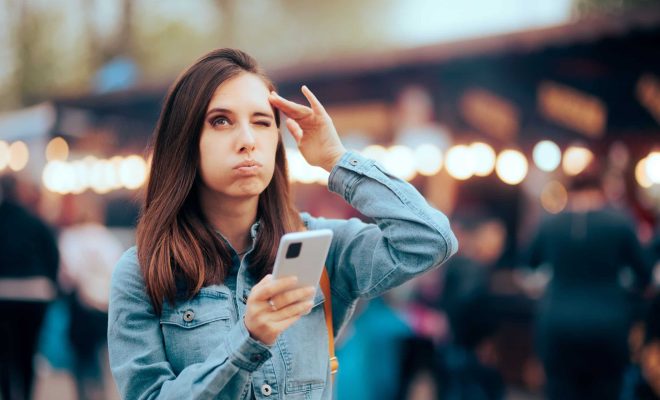How to Post on Instagram from a PC or Mac

Instagram, one of the most popular social media platforms, has gained immense popularity over the years. With more than one billion active users now, Instagram has become a large marketplace for brands and influencers. With Instagram’s latest features, it has become more convenient to share posts, stories, and reels. But did you know that you can post on Instagram from your PC or Mac too?
Yes, you heard it right. Instagram users can post on Instagram directly from their computer without using the mobile app. It’s possible by using some third-party apps or Instagram’s web version. Below are some ways to post on Instagram from your PC or Mac.
1. Instagram’s Web Version
One of the easiest ways to post on Instagram using your PC or Mac is by accessing Instagram’s web version. Though you can’t post directly from its web version, you can use it by following the steps below:
Step 1: Open Instagram on your web browser.
Step 2: Once you log in, click on the ‘+’ icon situated at the bottom of your browser’s page.
Step 3: Choose the file you want to upload.
Step 4: You can then crop the image, add filters, a caption, location, and tags just as you would on the mobile app.
Step 5: Finally, click on the ‘Share’ button to share your post.
2. Deskgram
Another way to post from your PC or Mac is by using Deskgram. Deskgram is a third-party app that allows you to upload photos and videos from your computer directly to Instagram. Here’s how to post using Deskgram:
Step 1: Download and install Deskgram.
Step 2: Log in to your Instagram account through the app.
Step 3: Click on the ‘+’ icon situated at the bottom of the page.
Step 4: Choose your file, add filters, a caption, tags, location, and other relevant details.
Step 5: Click on the ‘Post’ button to share your post on Instagram.
3. Later
another third-party app is Later, which allows you to schedule your posts in advance, just like the mobile app does. It’s beneficial for businesses or influencers who want to make sure they stay on the top of their game without worrying about posting every single time. Follow the steps below to use
Later:
Step 1: Download and install Later.
Step 2: Sign up using your Instagram account.
Step 3: Upload your image or video.
Step 4: Add captions, location, tags, and other relevant information.
Step 5: Choose the date and time you want to post and then ‘Schedule’ it.
Step 6: At the specified time, the Later app will prompt you to open Instagram, and your post will be ready for sharing.
In conclusion, posting on Instagram from a PC or Mac isn’t as difficult as you may have thought. There are many options available to make it simpler and more efficient. One thing to note is that some apps may have a fee or limitations depending on their features. Choose the option that suits you best, and get started on posting on Instagram.