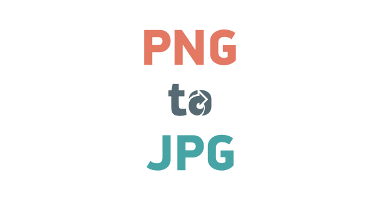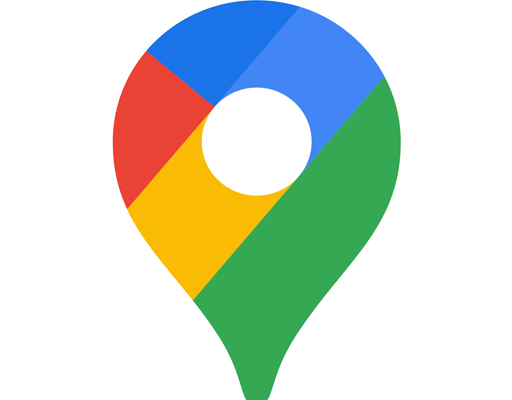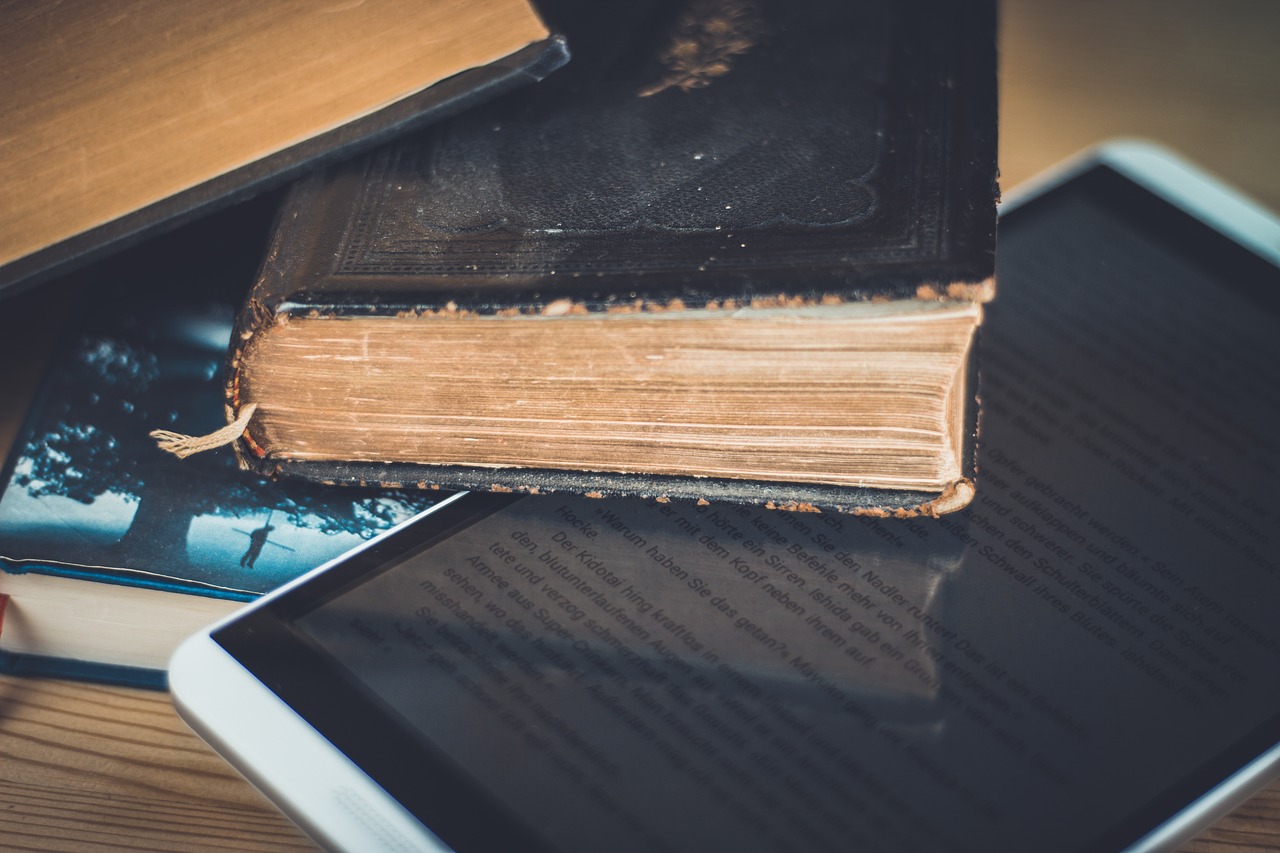How to Pause Apple AirPods
Apple AirPods are a great addition to your Apple device family. They offer a seamless wireless audio experience and come with a range of features. One of the most useful features of AirPods is their ability to automatically pause audio playback when you remove them from your ears. However, sometimes you might want to pause audio playback manually, without removing the AirPods. In this article, we’ll show you how to do that.
Method 1: Double-tap an AirPod
The easiest way to pause audio playback on your AirPods is to double-tap one of the AirPods. By default, double-tapping the AirPod will play or pause audio playback. Here’s how to set it up:
1. Open the Settings app on your iPhone or iPad.
2. Tap on Bluetooth.
3. Tap on the “i” icon next to your AirPods.
4. Under “Double-Tap on AirPod,” choose “Play/Pause.”
Now, whenever you double-tap one of the AirPods, the audio playback will pause.
Method 2: Use Siri
Another way to pause audio playback on your AirPods is to use Siri. Here’s how to do it:
1. Double-tap one of the AirPods to activate Siri.
2. Say “Pause.”
Siri will pause the audio playback immediately.
Method 3: Use your Apple device
You can also pause audio playback on your AirPods using your Apple device. Here’s how to do it:
1. Open the app that’s playing audio.
2. Tap the pause button in the app.
The audio playback will pause, and your AirPods will automatically disconnect from your device.
Conclusion
Pausing audio playback on your Apple AirPods is easy, whether you prefer to use the double-tap feature, Siri, or your Apple device. By using these methods, you can control your audio playback without removing the AirPods from your ears.