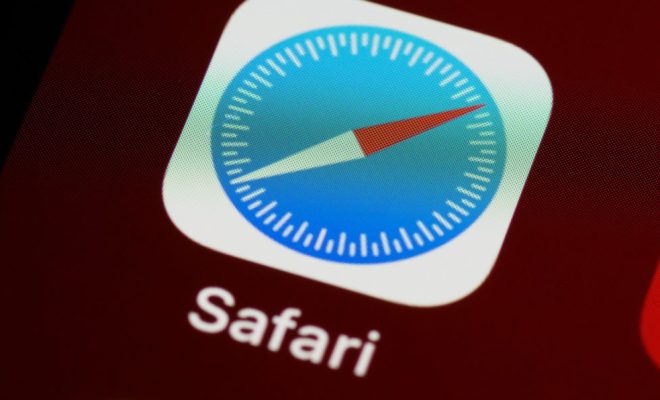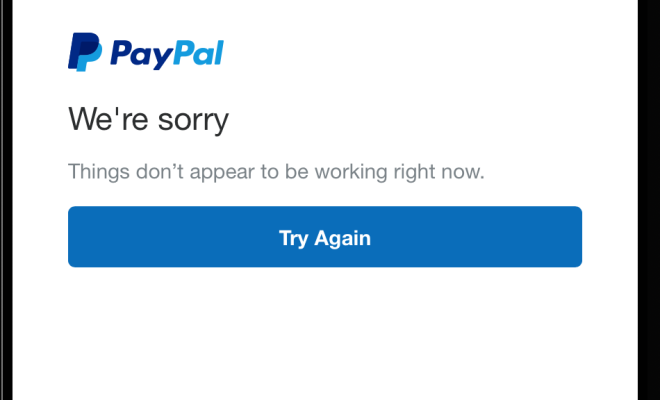How to Optimize Your RAM For Maximum Performance

As computers become more complex and require more applications to run simultaneously, the need for optimized RAM is imperative. RAM stands for Random Access Memory, and optimizing it will increase the processing speed of your computer. Here are some steps to follow for maximum performance.
1. Check your RAM specifications
The first step is to know how much RAM you have installed and what type of RAM it is. You can check the specifications of your RAM by going into the System Information utility. This will give you details on the type, speed, and capacity of your RAM.
2. Close any unnecessary programs
The more programs you have running, the slower your computer will be. It is best practice to close any programs that you are not using to free up RAM. Web browsers, media players, and other programs can consume a significant amount of RAM, so closing them will improve your system’s performance.
3. Disable startup programs
Some programs automatically load when your computer starts up, taking up precious RAM. To disable these programs, you need to open the task manager and navigate to the startup tab. You can then disable programs that are not necessary to launch at startup.
4. Increase the virtual memory
Virtual memory is available space on your hard drive that acts as an extension of physical RAM. This can be useful if you are running a program that requires more RAM than you have. However, if the virtual memory is set too high, it can cause your computer to slow down. You can increase or decrease virtual memory from the System Properties option in the Control Panel.
5. Upgrade your RAM
If all else fails, you may need to upgrade your RAM. Upgrading the RAM will provide you with more space for applications to run, increasing the overall speed of your computer. Before buying new RAM, make sure to check the specifications of your computer to know what type of RAM is compatible.
In conclusion, optimizing your RAM will help to ensure maximum performance and keep your computer running smoothly. By following these steps, you can free up your RAM and improve your computer’s processing speed. Remember to always check the specifications of your computer before making any changes to avoid compatibility issues.