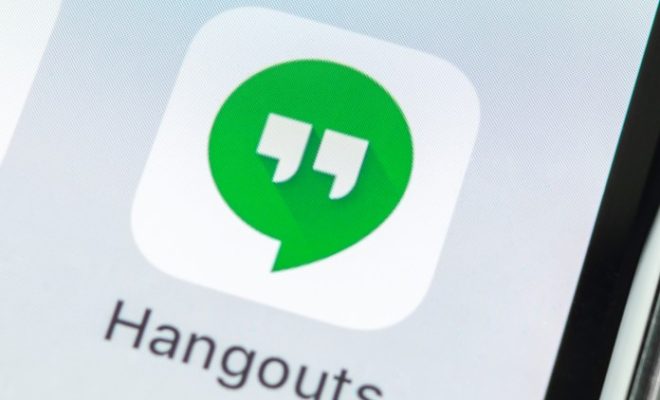How to Open Control Panel

How to Open Control Panel
Control Panel is an essential part of the Windows operating system that provides access to various tools and settings to manage your computer. In this article, we will guide you on how to open Control Panel on your Windows device.
- Using the Start menu
One of the simplest ways to open Control Panel is by using the Start menu. Follow these steps:
1. Click on the Start button located on the bottom left corner of the desktop.
2. Type Control Panel in the search box.
3. Click on the Control Panel icon in the search results.
Alternatively, you can also access Control Panel from the Power User menu by pressing the Windows key + X on your keyboard, and then selecting Control Panel from the list.
- Using the File Explorer
Another way to open Control Panel is through File Explorer. Follow these simple steps:
1. Open the File Explorer by pressing the Windows key + E on your keyboard.
2. Click on the “This PC” option in the left-hand sidebar.
3. Click on the “Open Control Panel” button located in the ribbon at the top of the window.
- Using Run command
You can also use the Run command to open Control Panel on your Windows device. Follow these steps:
1. Press the Windows key + R on your keyboard to open the Run dialog box.
2. Type ‘control panel’ in the Run box.
3. Click on the “OK” button or press Enter.
- Using the Settings app
Windows 10 also provides the option to access Control Panel through the Settings app. Follow these steps:
1. Click on the Start button and select the gear icon (Settings) located on the Windows Start menu.
2. In the Settings window, click on the “System” option.
3. From the left-hand sidebar, select “About”.
4. On the right, under the “Related settings” section, click on the “System info” link.
5. In the System Information window, click on the “Advanced system settings” option.
6. This should open the System Properties window, where you can click on the “Settings” button under the “Performance” section to access the Control Panel.
Conclusion
Control Panel is a necessary tool for managing your Windows device. Whether you’re looking to adjust system settings, add or remove programs, or troubleshoot hardware issues, these methods will help you open the Control Panel quickly and efficiently. Use whichever method suits your workflow best, and get started managing your device like a pro!