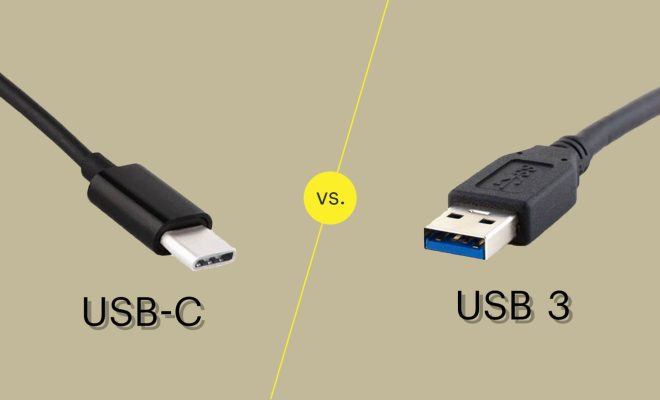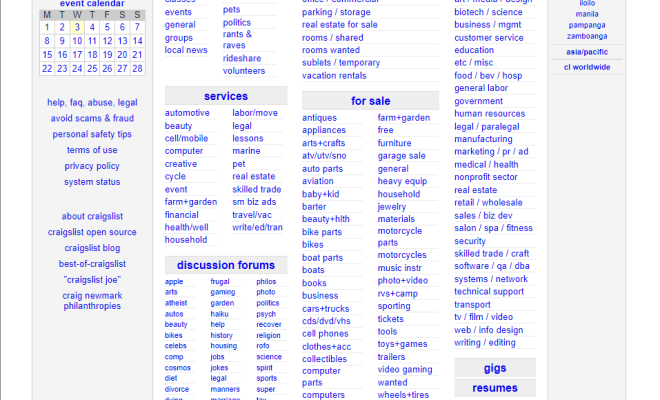How to Move Between Open Windows With Alt + Tab Switching

If you’re like most computer users, you probably have multiple windows open at the same time. This can make it difficult to find the window you need, especially if you have several windows of the same application open. Fortunately, there’s a quick and easy way to move between open windows: Alt + Tab switching.
Step One: Hold Down the Alt Key
To use Alt + Tab switching, start by holding down the Alt key on your keyboard. This key is usually located on either side of the space bar, and it may be labeled with the word “Alt” or a symbol that looks like a set of horizontal lines.
Step Two: Press the Tab Key
While holding down the Alt key, press the Tab key on your keyboard. This will bring up a small window that shows all of the open windows on your computer. Each window will be represented by a thumbnail image, along with the name of the application that the window belongs to.
Step Three: Select the Window You Want
To move between open windows, use the Tab key to cycle through the thumbnails in the small window. As you cycle through the windows, the selected window will be highlighted with a white border. When you find the window you want, release the Alt key to open it.
Step Four: Repeat as Necessary
If you have more than two windows open, you can continue using Alt + Tab switching to move between them. Each time you press the Tab key while holding down the Alt key, the next window in the list will be selected. You can also use the Shift key to cycle through the windows in reverse order.
Conclusion
Alt + Tab switching is a quick and easy way to move between open windows on your computer. By holding down the Alt key and pressing the Tab key, you can cycle through all of the open windows on your computer and select the one you need. This is a great way to save time and stay organized while working on your computer.