How to Manage Saved Passwords on Android With Google Password Manager
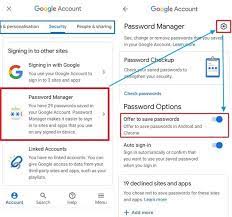
In today’s interconnected world, we have numerous accounts and passwords to remember. In this age of digitization, managing passwords has become a crucial task. There was a time when we used to write down passwords to keep track of them, but those days are long gone. With technological advancements, managing passwords has become much easier than before. One such method is Google Password Manager.
Google Password Manager is an incredibly useful tool that comes with Android. It allows you to save all your passwords securely and view them with ease whenever you need them. Here’s how you can manage saved passwords on your Android phone using Google Password Manager.
Step 1: Open Your ‘Settings’ Menu
The first step is to open the ‘Settings’ menu on your Android phone. Once you’re into the settings, scroll down to ‘Google’ and tap on it.
Step 2: Access Password Manager
In the Google menu, select the option ‘Manage your Google Account. ‘ From there, tap on ‘Security.’ Scroll down till you find the ‘Password Manager’ option and tap on it.
Step 3: View Saved Passwords
Once you’re in the Password Manager, you’ll see a list of all the saved passwords. You can click on the password you want to view, and it will show you the respective username and password associated with that account.
Step 4: Remove Passwords
If you want to remove any saved passwords from the Password Manager, you can do so by clicking the ‘X’ symbol next to the password.
Step 5: Add New Passwords
If you have a new account that you want to include in the Password Manager, click on the ‘Add account’ option on the bottom right-hand corner. It will allow you to add all your new login credentials to the Password Manager.
Step 6: Use Google Password Manager on other devices
Google Password Manager lets you access your saved passwords across different devices. To use it on other devices, open the Google Chrome browser and log in with your Google account, and all your saved passwords will be available.
In conclusion, managing saved passwords on Android has become a lot easier with Google Password Manager. It’s an excellent tool for those who have to remember multiple passwords and don’t want to stress about losing them. By following these simple steps, managing your saved passwords on your Android phone will become a breeze. Make sure to keep your accounts safe and secure by using this useful tool.






