How to Manage Edge Notifications
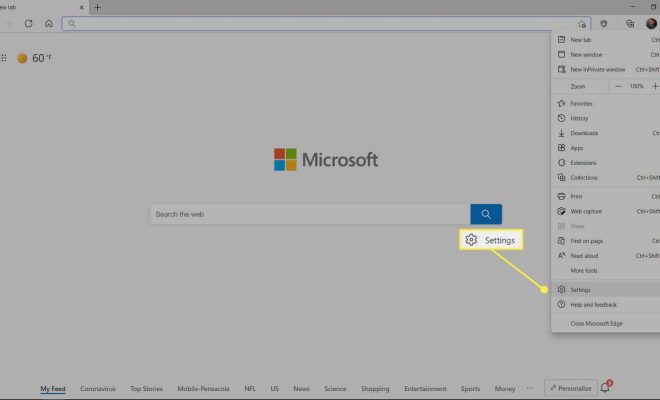
Notifications are a great way to stay updated on important information and events. However, too many notifications can be overwhelming and distracting. Microsoft Edge provides several options to manage notifications, allowing you to customize your experience.
Turning Notifications On or Off
The first step in managing Edge notifications is to turn them on or off. To do this, follow these steps:
1. Open Microsoft Edge and click on the three-dot menu in the top-right corner.
2. Select Settings from the drop-down menu.
3. Scroll down to the Site Permissions section and click on Notifications.
4. Toggle the switch to turn notifications on or off.
Blocking Notifications from Specific Sites
If you want to receive notifications from some sites but not others, you can block notifications from specific sites. Follow these steps:
1. Open Microsoft Edge and click on the three-dot menu in the top-right corner.
2. Select Settings from the drop-down menu.
3. Scroll down to the Site Permissions section and click on Notifications.
4. Under the Block section, click on Add.
5. Enter the URL of the site you want to block notifications from and click Add.
Managing Notification Settings for Specific Sites
Microsoft Edge allows you to manage notification settings for individual sites. Follow these steps:
1. Open Microsoft Edge and navigate to the site you want to manage notification settings for.
2. Click on the padlock icon in the address bar.
3. Click on Site Permissions.
4. Scroll down to the Notifications section and select the desired option.
Conclusion
Managing Edge notifications is easy and can greatly improve your browsing experience. By turning notifications on or off, blocking notifications from specific sites, and managing notification settings for individual sites, you can customize your experience to fit your needs.






