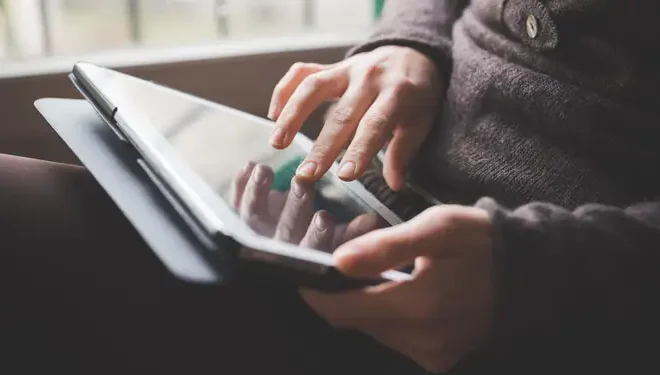How to Make Your iPhone Read Text Out Loud

If you’re a busy person who’s constantly on-the-go, it can be difficult to find time to read everything you need to. Fortunately, your iPhone can help you solve this problem by reading text out loud to you. With just a few simple steps, you can turn your iPhone into your own personal audiobook reader. Here’s how:
Step 1: Enable the Speak Screen feature
The Speak Screen feature can be enabled from the Accessibility settings on your iPhone. To get there, go to Settings > Accessibility > Spoken Content. From here, enable the Speak Screen feature by toggling the switch to the On position.
Step 2: Start reading content
After enabling the Speak Screen feature, you’re ready to start reading content on your iPhone. Open any app that contains text you want to read, such as emails, eBooks, or articles.
Step 3: Swipe down from the top of the screen
With the content open, swipe down from the top of the screen with two fingers. This will prompt your iPhone to start reading the text out loud.
Step 4: Control the reading speed
You can control the reading speed by adjusting the rate of speech in the Speak Screen settings. To do this, go back to the Accessibility settings and scroll down to the Spoken Content section. From here, select Speech Rate and adjust the slider to the desired speed.
Step 5: Pause, rewind, and fast-forward
While listening to content, you can pause, rewind, and fast-forward by using the playback controls that appear on the screen. To access these controls, swipe down from the top of the screen with two fingers again.
And that’s it! By following these simple steps, you can easily make your iPhone read text out loud to you. This feature can be especially helpful for those with visual impairments or for anyone who prefers to listen to content on-the-go.