How to Make Vim Look Good: Vim Customization Tips
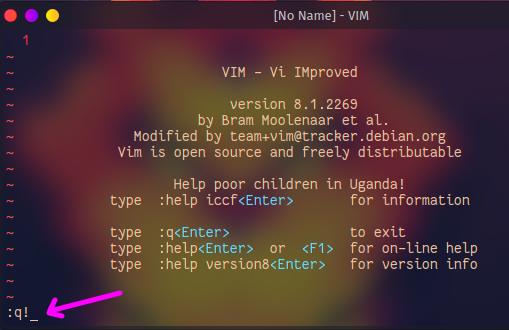
As a programmer, your text editor is one of the most important tools that you’ll use. It can greatly enhance your productivity, reduce the occurrence of errors and make coding more fun! However, while Vim’s utility is undeniable, it is not the most attractive editor out there.
But with Vim’s customization potential, it is possible to make it look quite good. In this article, we will look at some Vim customization tips that will help make your Vim editor look more appealing.
Get the right font
A good typeface can make all the difference! Sublime Text, Atom, and VSCode come with their set of fonts, but in Vim, you have to configure the right font manually.
Go for a font with excellent legibility, such as Consolas, Inconsolata, DejaVu Sans Mono, and Source Code Pro. If you want to add an aesthetic touch, you can install Powerline that comes with fancy mode lines and additional glyphs.
Customize your color scheme
Color themes are especially vital in Vim as syntax highlighting is one of Vim’s strong points. It highlights special words, commands, and structures within your code and makes it easier to read. By default, Vim comes with 14 color schemes, but the internet is full of others, such as Desert, Monokai, and Solarized.
You can install these themes by running the vim-plug command, and then adding them with the color scheme command in your vimrc file.
Add icons to your Vim experience
Icons add that little extra something to your Vim experience. Vim-devicons add precisely that. This plugin adds file type-specific icons that make it easier to identify file types and extensions.
This plugin displays file icons in NerdTree which displays your file structure in a sidebar. The plugin automatically chooses the right icon for each file type.
Use the right plugins
One of the best things about Vim is its support for plugins. These plugins can add new features, enhance existing ones, or customize the look and feel of your editor. The right plugins can make a world of difference by adding functionality and improving the appearance of your Vim editor.
Some popular plugins include NerdTree, which adds a customizable file manager to your Vim editor. You can use it to navigate through your file structure and increase productivity.
Another popular plugin is Lightline. It is a lightweight plugin that replaces Vim’s status bar with a more customizable, better-looking bar. It offers a lot of customization, from changing colors, separators, and icons to displaying different information.
Conclusion
Optimizing your Vim environment can make a significant difference in your coding experience. While Vim is known for its simplicity, it doesn’t mean it has to look unattractive. By using these customization tips, you’ll be on your way to making your Vim environment look elegant and enjoyable to work in. Happy coding!





