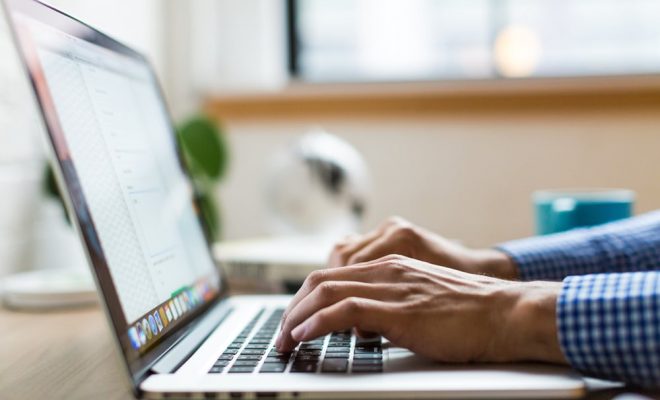How to Make Google Docs Landscape

Google Docs is a powerful word processing tool that allows users to create and edit documents online. However, sometimes you may need to change the orientation of your document from portrait to landscape. In this article, we will go through the steps to make Google Docs landscape.
Step 1: Open your Google Doc
The first step is to open your Google Doc. You can do this by going to your Google Drive and selecting the document you wish to change.
Step 2: Click on “File” in the Menu Bar
Once you have your document open, click on “File” in the menu bar located at the top of the page.
Step 3: Select “Page Setup”
From the drop-down menu that appears when you click on “File,” select “Page Setup.”
Step 4: Change Orientation to Landscape
In the “Page Setup” window, you will see a section labeled “Orientation.” Click on the drop-down menu and select “Landscape.”
Step 5: Click “OK”
Once you have selected “Landscape,” click on the “OK” button to save your changes.
Step 6: Adjust Margins (Optional)
If your document looks too cramped or spaced out, you can adjust the margins to better fit your needs. In the “Page Setup” window, you will see a section labeled “Margins.” Here you can adjust the margins of your document to your liking.
Conclusion
Making Google Docs landscape is a simple process that can be completed in just a few clicks. By following the steps outlined in this article, you can easily change the orientation of your document and adjust the margins to your liking.