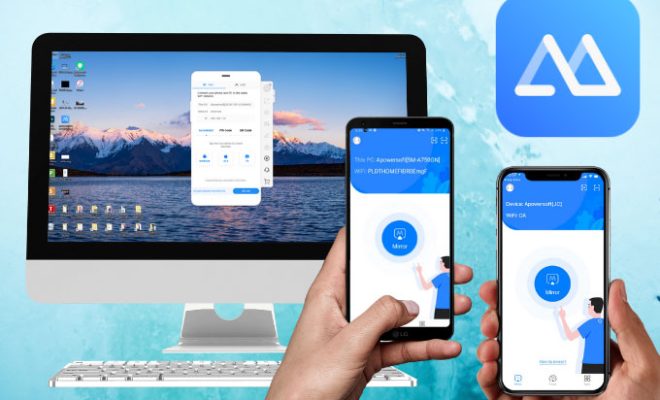How to Make a Resume in Google Docs

As we all know, a resume is one of the most important documents that people need to prepare when applying for jobs. It represents everything that you have achieved, from skills and qualifications to work experience and achievements. That’s why it’s crucial to make sure that your resume is professional, well-structured and attractive. And to make your job easier, you can use Google Docs to create your resume.
Google Docs is a free online document creation tool that is available for use by anyone with a Google account. The platform offers a wide range of features that are perfect for making a resume, such as templates, formatting tools, and collaboration features. Follow the steps outlined below to create a resume using Google Docs.
1. Choose a Resume Template
Google Docs provides a wide range of resume templates that you can use to tailor your resume to different industries and professions. To find the ones that suit your needs, click on the ‘Template Gallery’ button at the top of the page. Browse through the templates and choose the one that reflects your style and the job you are applying for.
2. Add Your Personal Information
Start your resume by adding your personal information to the template. This should include your name, phone number, email address, and home address. You can add this information in a text box or the header section of the template.
3. Add Your Work Experience
The next part of your resume is your work experience. This is where you list your previous jobs, responsibilities, and accomplishments. Start with the most recent job and remember to emphasize your achievements rather than just listing duties. Use bullet points to make it easier for the reader to skim through. You can add more than one job if needed.
4. Add Your Education
The section that follows work experience is education. Here, you should list your qualifications, including degrees, diplomas, and any certifications that you have achieved. You can add any relevant coursework or academic projects that you feel are noteworthy.
5. Add Your Skills
The final part of your resume should list your skills. These could include technical skills, soft skills or any other skills that you have developed that pertain to the job you are seeking. You can highlight your skills by grouping them into categories such as communication, leadership or technical skills.
6. Proofread and Edit
Once you have completed the resume, it is important to proofread and edit it. This is where you can use Google Docs’ suggestion and commenting features to collaborate with others to refine your resume. Remember to check for grammatical errors and typos, and make sure the formatting is consistent.
In conclusion, creating a resume with Google Docs is simple yet powerful. With the abundance of templates and tools available, you can easily create a professional resume that showcases your skills, experience and qualifications. Just follow these steps, and you’ll be on your way to getting noticed by potential employers.