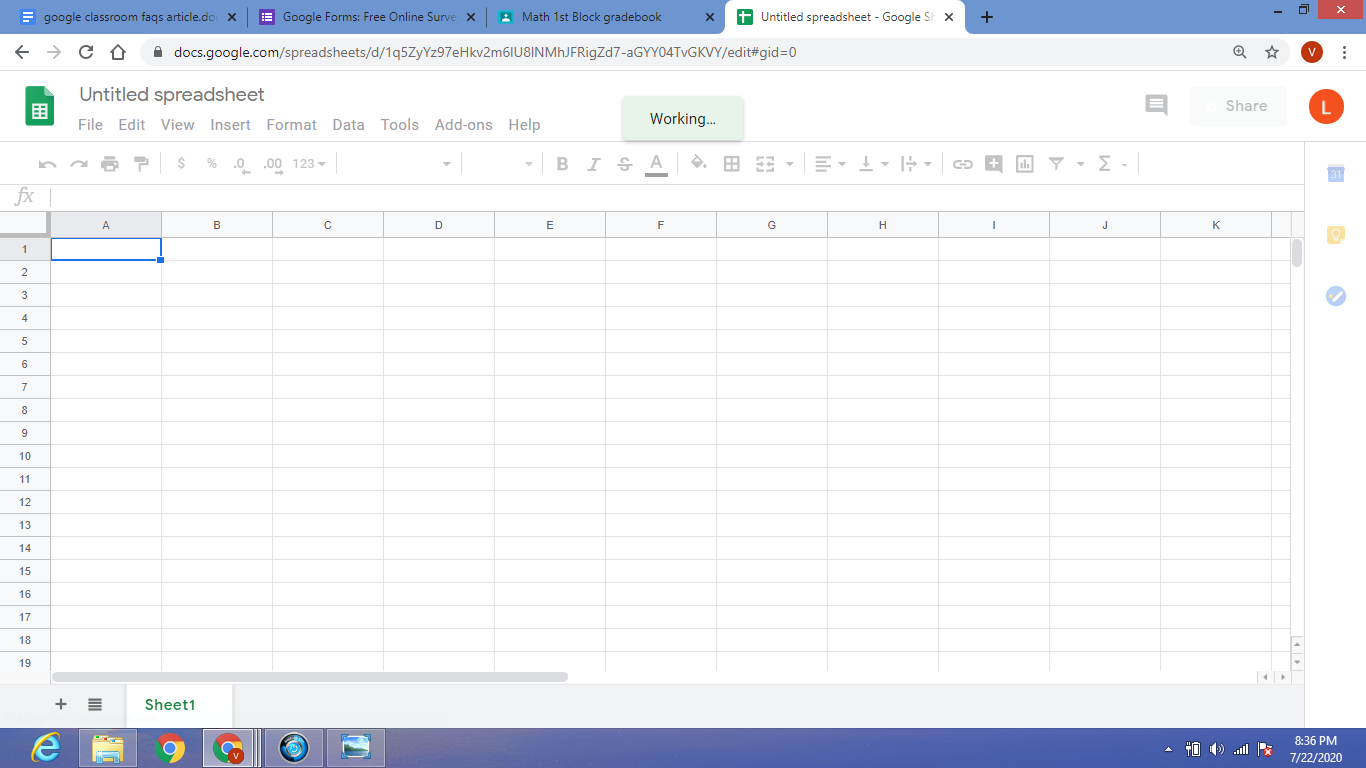How to Lock Your Windows 10 PC

As digital privacy is increasingly becoming a concern, it is essential to lock your Windows 10 PC to keep your data safe from unauthorized access. Locking your PC ensures that all your work, personal data, and confidential information are secure, and no one can access them without your permission.
Here are the steps on how to lock your Windows 10 PC.
Method 1: Using Keyboard shortcut
The easiest way to lock your Windows 10 PC is by using the keyboard shortcut. You can lock your PC in just a few clicks by pressing the Windows key + L on your keyboard. Your PC will instantly lock, and you will need to enter your password to access it again.
Method 2: Using Start menu
Another way to lock your Windows 10 PC is by using the Start menu. Follow the steps below:
1. Click on the Start menu on your taskbar or press the Windows key on your keyboard.
2. Click on your profile picture on the top right corner of the start menu.
3. Click on the Lock option from the drop-down menu.
Your PC will be locked, and you will need to enter your password to access it again.
Method 3: Using Windows Security
Windows Security is a built-in security feature in Windows 10 that can be used to lock your PC. Follow the steps below:
1. Click on the Start menu on your taskbar or press the Windows key on your keyboard.
2. Click on the gear icon to access the Settings app.
3. Click on Update & Security and then click on Windows Security.
4. Click on the Device security option.
5. Under the Screen saver section, click on the Change button.
6. Select the checkbox that says “On resume, display logon screen” and set the time according to your preference.
7. Click on the Apply button, followed by the OK button.
Your PC will be locked after the set time, and you will need to enter your password to access it again.
In conclusion, locking your Windows 10 PC is a quick and straightforward process that doesn’t take much effort. By using any of the above methods, you can easily lock your PC and ensure the safety of your data. It is recommended that you use a strong password and change it regularly to keep your PC safe from hackers and unauthorized access.