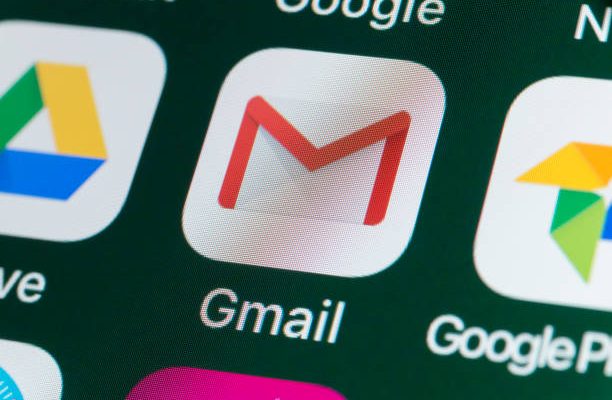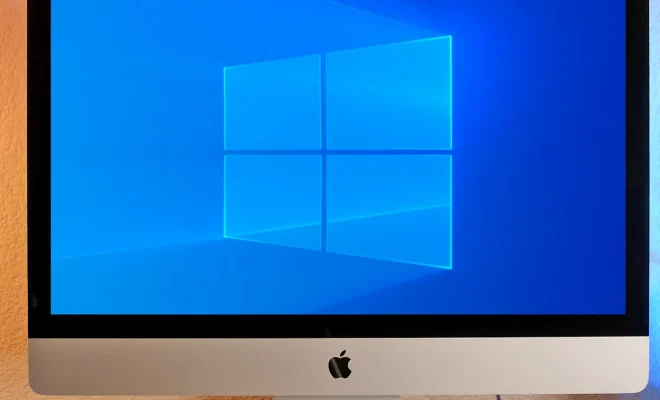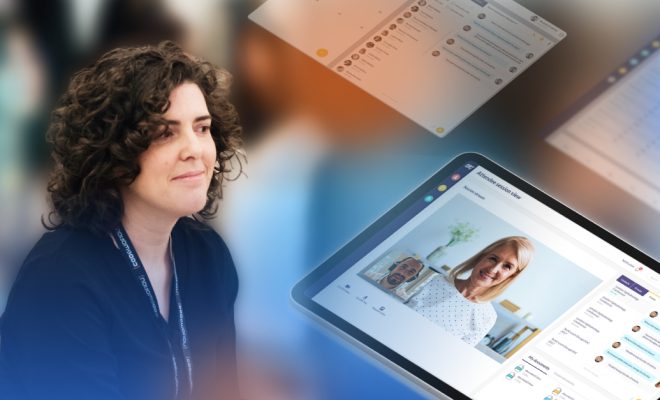How to Lock Your iPad Screen

iPads are now an essential tool for entertainment, education, and productivity. To make the most out of your iPad, it is essential to protect it from unauthorized access. This can be done by locking the screen. Here is a step-by-step guide on how to lock your iPad screen:
Step 1: Set a Passcode
The first step in locking your iPad screen is to set a passcode. This ensures that only you or the people you give access to can unlock your iPad. To set a passcode, follow these steps:
1. Go to “Settings” on your iPad
2. Select “Touch ID & Passcode”
3. Enter your current passcode or set a new one
4. Choose the option “Turn Passcode On”
Step 2: Enable Auto-Lock
Another vital step in locking your iPad screen is to enable Auto-Lock. This feature automatically locks your iPad after a specific time frame of inactivity, which varies from 30 seconds to 5 minutes. Follow these steps to enable Auto-Lock:
1. Go to “Settings” on your iPad
2. Tap on “Display & Brightness”
3. Select “Auto-Lock”
4. Choose the desired time frame
Step 3: Use the Sleep/Wake button
One of the easiest ways to lock your iPad screen is to use the Sleep/Wake button. This button is located on the top right-hand corner of your iPad. To lock your screen, press this button once.
Step 4: Use the Cover
iPads come with covers that protect the screen. Some covers come with a feature that automatically locks the screen when closed. As such, if you own such a cover, all you need to do is close it to lock your iPad screen.
Step 5: Use Guided Access
Guided Access is a feature in iPad that locks a specific app, ensuring that no one can access any other app on your iPad. To enable Guided Access, follow these steps:
1. Go to “Settings” on your iPad
2. Select “Accessibility”
3. Tap on “Guided Access”
4. Turn on “Guided Access”
To use Guided Access, open the desired app, press the Home button three times, set a passcode, and select “Start.” To end Guided Access, press the Home button three times, enter the passcode, and select “End.”
Conclusion
Locking your iPad screen ensures that your data is safe, secure, and confidential. By setting a passcode, enabling Auto-Lock, using the Sleep/Wake button, using the cover, or using Guided Access, you can effectively lock your iPad screen. So, take a step towards securing your iPad by following these simple steps.