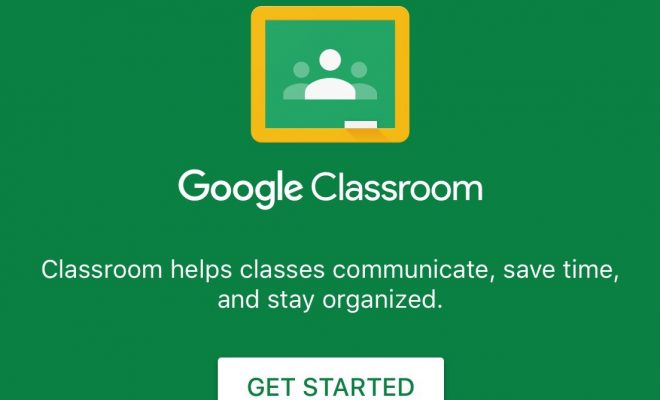How to Integrate Google Classroom with the Power of YouTube
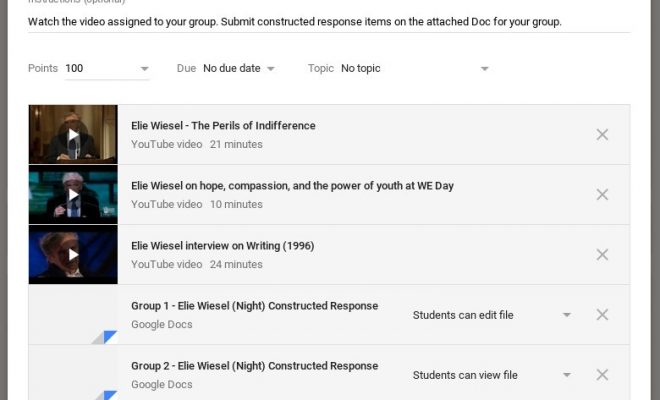
YouTube can be a powerful educational tool when used efficiently, but integrating YouTube with Google Classroom opens up a whole new world of possibilities for teaching and learning.
YouTube is a video hosting site which can be utilized to achieve a number of goals including sharing educational videos from other creators, sharing student-created work, or sharing teacher-created video lessons. Anyone who creates a free account has access to a vast array of videos and is able to upload user-created videos. Teachers can create their own YouTube Channel for sharing student work or teacher-created videos.
How to Upload a YouTube Video to an Assignment
Uploading a YouTube video to a Google Classroom assignment is quick and easy. Begin by creating a new assignment from the Classwork tab. Complete the fields necessary for the assignment, and then click the YouTube icon at the bottom of the Assignment dialogue box.
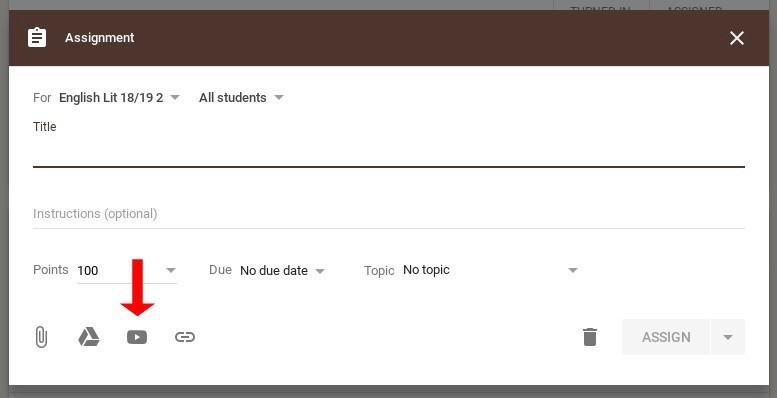
The Insert Video dialogue box will appear which allows users to search for and upload YouTube videos as well as upload videos from a url. Enter keywords into the YouTube search bar and click the magnifying glass (or hit Enter). The name of notable YouTube Channels can also be entered into the search bar to increase the reliability of search results (History Channel, Discovery Networks, National Geographic, Khan Academy, etc).
Once the search results load, choose the video to be uploaded and click the red Add button on the bottom left of the dialogue box. The video will then upload to the assignment for students.
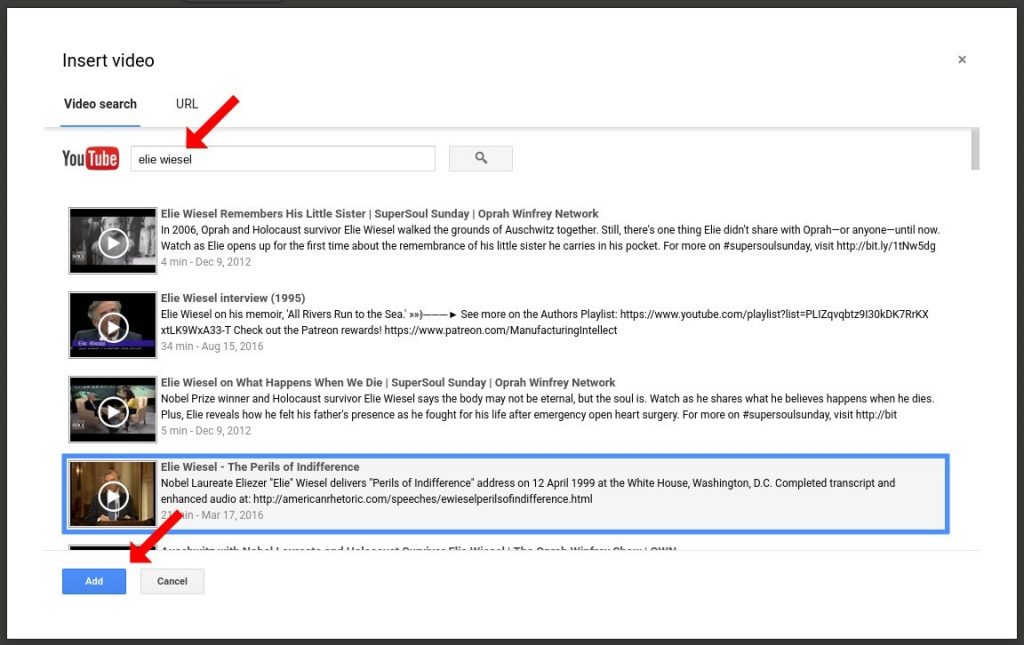
How to Use YouTube Videos in Google Classroom
There are a multitude of strategies that can be used in Google Classroom with YouTube videos. Here are a few which encourage communication and allow for differentiation as well as increase engagement for students.
Conversation Starters
- Share a video with the entire class through the Classroom Stream to start an in-class whole group or small group discussion.
- Start an online discussion by uploading a video to a Question on the Classwork tab in Classroom.
Share Student Videos
- Showcase student creativity by having students create their own YouTube videos on content-based assignments to share in Classroom. These videos will need to be uploaded to a YouTube Channel which belongs to the student or the teacher. Keep in mind that parent and administrator permission will need to be obtained beforehand.
- Have students become a “sage-on-the-stage” by teaching a lesson to peers which can be videoed and uploaded to YouTube and Google Classroom. Once again, permission should be obtained.
Video Lessons for Absent Students
- Record your lessons and upload as a Material from the Classwork tab. Absent students can then access your lessons from home.
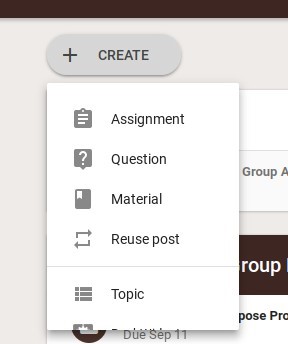
Group Work or Stations for Collaboration and Differentiated Instruction
- More than one video can be added to an assignment which allows group projects or station work to be included in one Assignment window. This can also assist teachers in differentiating instruction.
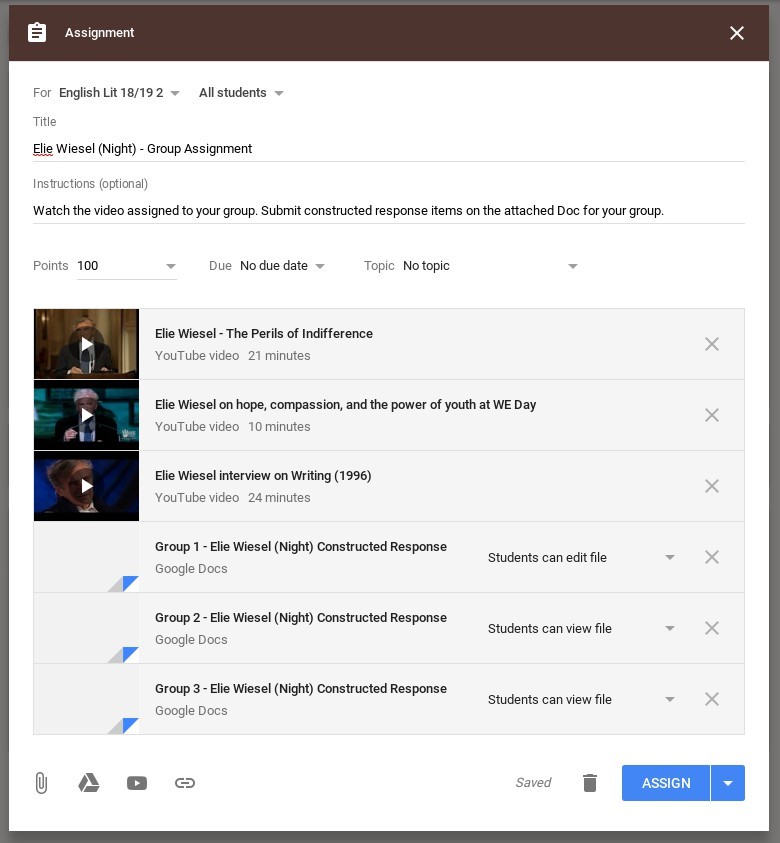
Homework Helper
- Post videos from reliable sources which explain the homework topic(s).
Just Say Hi
- Post a teacher-created video to introduce yourself, tell a funny joke as a brain break, or just say “hi” to students.