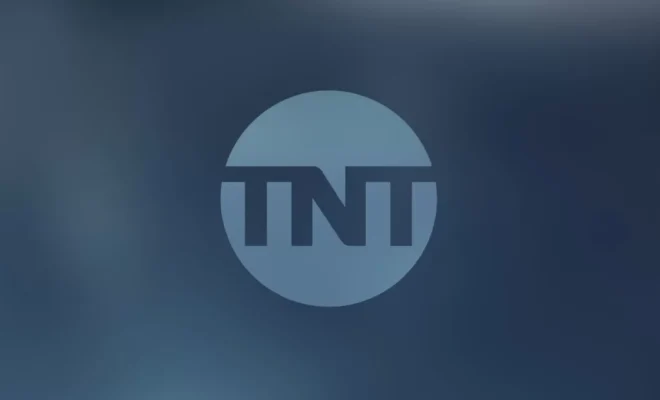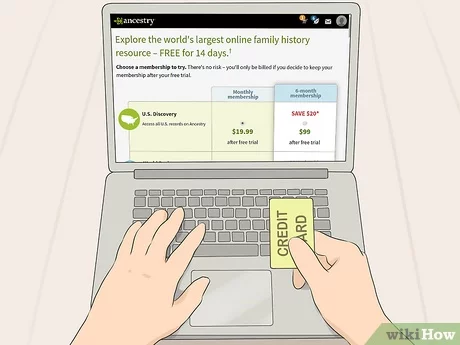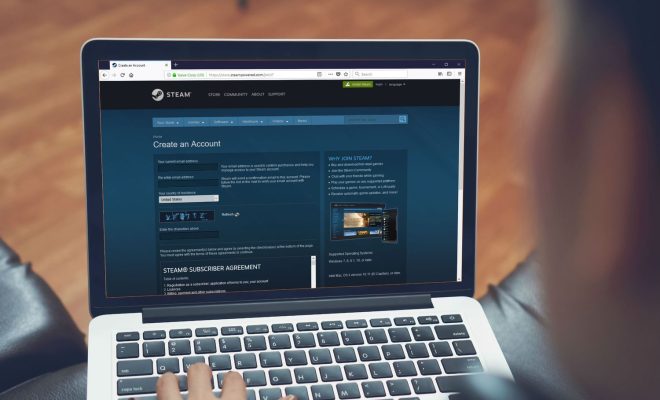How to Install .NET Framework Version 3.5 on Windows 10

The .NET Framework is an essential component of several Windows applications and features. It is a software framework developed by Microsoft that helps developers create applications that run on the Windows platform.
There are various versions of the .NET Framework, and in this article, we will show you how to install version 3.5 on Windows 10.
Method 1: Install .NET Framework 3.5 Using Windows Features
The easiest way to install .NET Framework 3.5 on Windows 10 is through the Windows Features section. Here are the steps:
1. Press the “Windows + X” keys and select “Apps and Features” from the list.
2. Click on the “Optional Features” link on the right side of the window.
3. Click on the “Add a feature” button.
4. Scroll down and find “.NET Framework 3.5 (includes .NET 2.0 and 3.0)” and click on the checkbox beside it.
5. Click on the “Install” button.
6. Wait for the installation to complete.
7. Once the installation is complete, you will see a message stating that the feature was installed.
Method 2: Install .NET Framework 3.5 Using Command Prompt
Alternatively, you can install .NET Framework 3.5 using the Command Prompt. Here are the steps:
1. Press the “Windows + X” keys and select “Windows PowerShell (Admin)” or “Command Prompt (Admin)” from the list.
2. Type the following command and press Enter:
DISM /Online /Enable-Feature /FeatureName:NetFx3 /All /LimitAccess /Source:D:\sources\sxs
Note: Replace “D:\” with the letter of the drive where your Windows installation files are stored.
3. Wait for the installation to complete.
4. Once the installation is complete, you will see a message stating that the feature was installed.