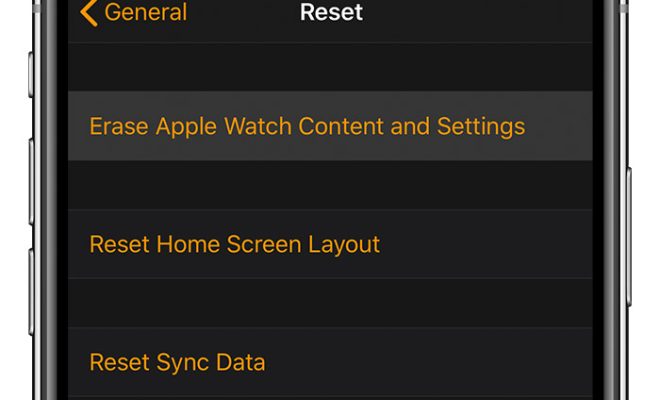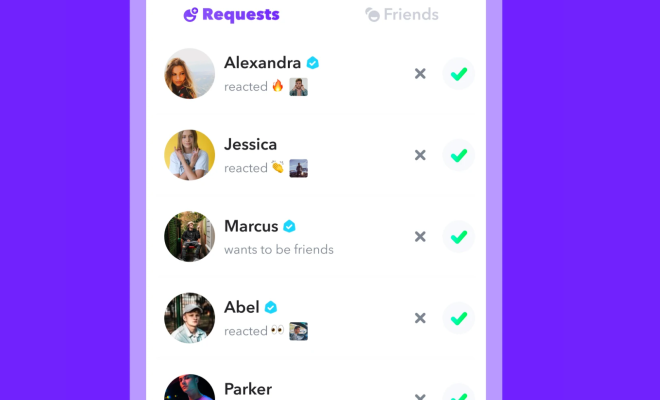How to Install Magisk and Safely Root Your Android

Rooting your Android device can be a daunting task for many users, but it has its benefits. Rooting an Android device unlocks the full potential of the device, allowing you to access the system files and make advanced system-level changes. However, rooting can also expose your device to security risks and void the warranty. Magisk is a rooting tool for Android devices that allows you to root your device safely, without voiding your warranty or exposing your device to security risks.
In this article, we’ll guide you step-by-step on how to install Magisk and safely root your Android device.
Step 1: Download Magisk
To install Magisk, you first need to download it. You can download the latest version of Magisk from the official website. Once you’ve downloaded the Magisk zip file, transfer it to your device’s internal storage or SD card.
Step 2: Unlock Bootloader
Before you can root your device with Magisk, you need to unlock the bootloader of your device. The process of unlocking the bootloader varies depending on the device. You can find instructions on how to unlock the bootloader of your device from the manufacturer’s website or a Google search.
Note:
Unlocking the bootloader may void the warranty of your device.
Step 3: Flash Magisk
Once you’ve unlocked the bootloader of your device, you can proceed to flash Magisk. Here’s how you can do it:
1. Boot your device into Recovery Mode. The process of booting into recovery mode varies depending on the device. You can find instructions on how to boot your device into recovery mode from the manufacturer’s website or a Google search.
2. From the Recovery menu, select “Install”.
3. Navigate to the location where you transferred the Magisk zip file and select it.
4. Swipe to confirm the installation.
5. Once the installation is complete, reboot your device.
Step 4: Verify Root Access
After rebooting your device, you can verify that your device has been successfully rooted using Magisk. Here’s how you can do it:
1. Download a root checker app from the Google Play Store.
2. Open the root checker app and grant it root access.
3. The root checker app should display a message indicating that your device has root access.
Congratulations! You have successfully installed Magisk and rooted your Android device. With Magisk, you can now enjoy advanced customization options and system-level changes without sacrificing security or voiding your warranty.