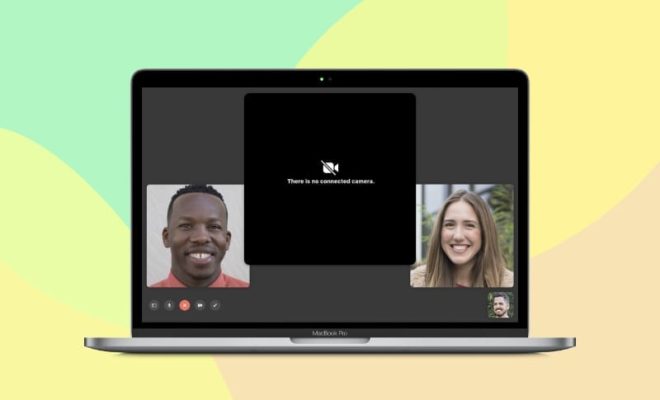How to Install macOS From USB

Apple’s Mac computers come with the company’s own operating system, macOS. While this operating system is built-in on Mac computers, many Mac users still prefer to install the macOS from a USB drive instead of using the built-in installer.
If you’re looking to do the same, this article will guide you through the steps needed to install macOS from a USB drive. Here’s how:
Step 1: Prepare the USB drive
To install macOS from a USB drive, you’ll need a USB drive with at least 12GB of space available. USB 3.0 drives* are recommended for faster transfer speeds.
Insert the USB drive into your Mac and open Disk Utility located in the Applications/Utilities folder. Select the USB drive from the left-hand column and click on the ‘Erase’ button. Choose ‘Mac OS Extended (Journaled)’ as the format and give it a name, then click on the ‘Erase’ button to start the formatting process.
Step 2: Download macOS
You’ll now need to download the macOS installer. This can be done by visiting the App Store and searching for ‘macOS’. Clicking on the ‘Get’ button will start the download process, and when the download is complete, the installer will automatically launch.
Step 3: Create a bootable installer
Open Terminal located in the Applications/Utilities folder. Type in the following command to create a bootable installer:
sudo /Applications/Install\ macOS\ Sierra.app/Contents/Resources/createinstallmedia –volume /Volumes/USB –applicationpath /Applications/Install\ macOS\ Sierra.app
This command is for macOS Sierra, so if you’re installing a different version of macOS, make sure to replace ‘macOS Sierra’ in the command with the name of the version you’re installing.
Once the command is entered, hit the Enter key and enter your administrator password. You’ll be prompted to erase the USB drive before it’s turned into a bootable installer, so make sure you’ve backed up any data you may have on it before doing so.
Step 4: Install macOS from USB
Once the bootable installer has been created, you can now use it to install macOS onto your Mac. Insert the USB drive into your Mac and hold down the Option key during startup to enter the boot menu. Select the USB drive from the menu, and the installation process will begin.
Follow the on-screen instructions to complete the installation. When asked to select a disk to install macOS, choose your Mac’s internal hard drive. The installation process may take a while, so be patient.