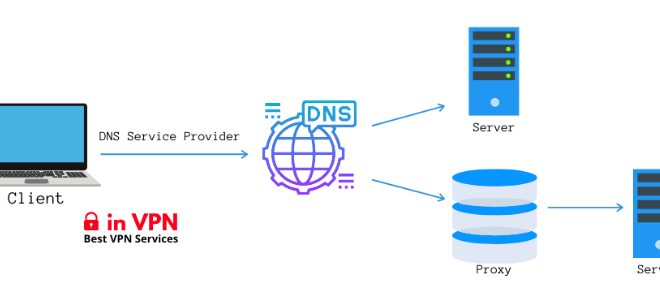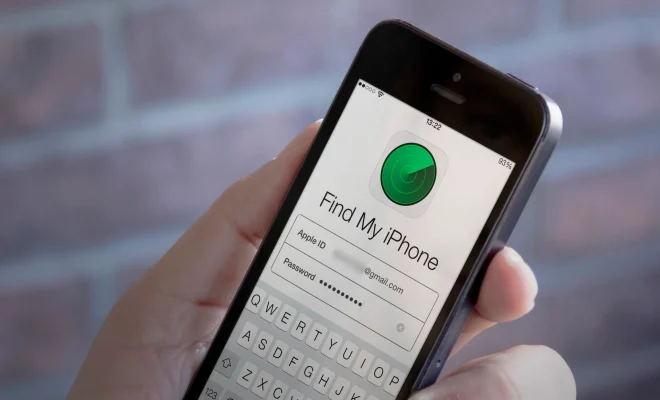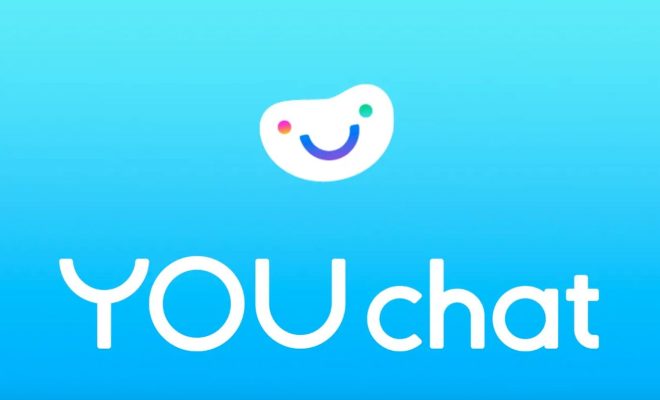How to Install and Configure Git on Linux
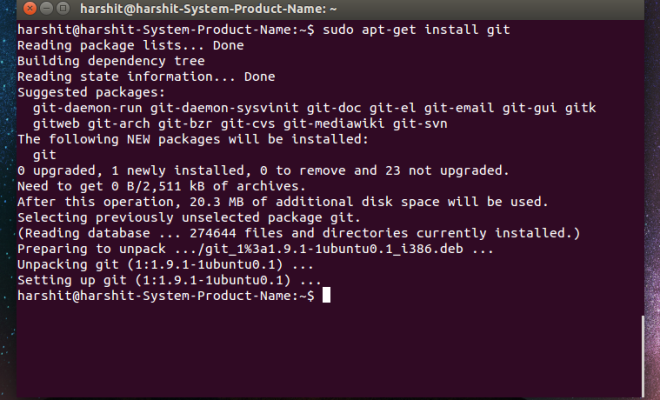
Git is a popular version control system that allows developers to manage their code repository efficiently and collaborate on projects effectively. In this article, we will discuss how to install and configure Git on Linux.
Step 1: Install Git
The first step is to install Git on your Linux machine. Git is available in the default package repositories of most Linux distributions. You can use your distribution’s package manager to install Git.
For Ubuntu/ Debian-based distributions, run the following command in your terminal:
“`
sudo apt-get update
sudo apt-get install git
“`
For CentOS/ Fedora-based distributions, run the following command in your terminal:
“`
sudo yum install git
“`
For Arch-based distributions, run the following command in your terminal:
“`
sudo pacman -S git
“`
Step 2: Check Git Version
Once Git is installed on your machine, you can check the version of Git by running the following command:
“`
git –version
“`
This command will print the installed version of Git on your machine.
Step 3: Configure Git
After installing Git, you need to configure it with your name and email address. Git uses this information to associate your commits with your identity.
To set your name and email address, run the following commands with your name and email address:
“`
git config –global user.name “Your Name”
git config –global user.email “youremail@example.com”
“`
Step 4: Creating a Git Repository
A Git repository is a collection of files that you want to manage using Git. You can create a Git repository by running the following command:
“`
git init
“`
This command will initialize a new Git repository in your current directory.
Step 5: Adding Files to the Repository
After creating a Git repository, you need to add some files to it. You can add files to the repository using the following command:
“`
git add
“`
This command will stage the specified file for commit.
Step 6: Committing Changes
After adding files to the repository, you need to commit your changes. A commit is a snapshot of your repository at a particular point in time.
You can commit your changes by running the following command:
“`
git commit -m “Your commit message”
“`
This command will create a new commit with the specified commit message.
Conclusion
In this article, we discussed how to install and configure Git on Linux. We also covered how to create a new Git repository, add files to it, and commit changes. Git is an essential tool for developers to manage their code repository and collaborate on projects effectively.