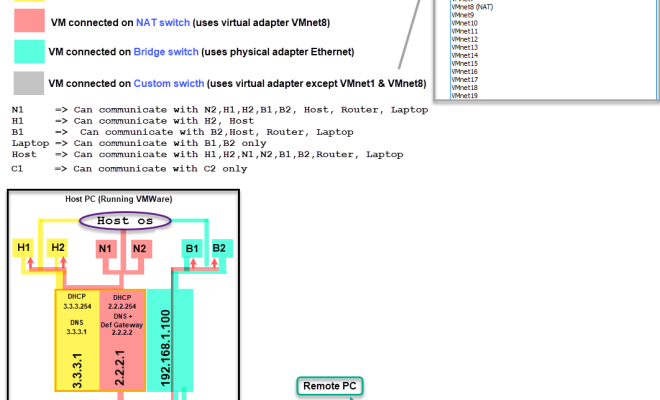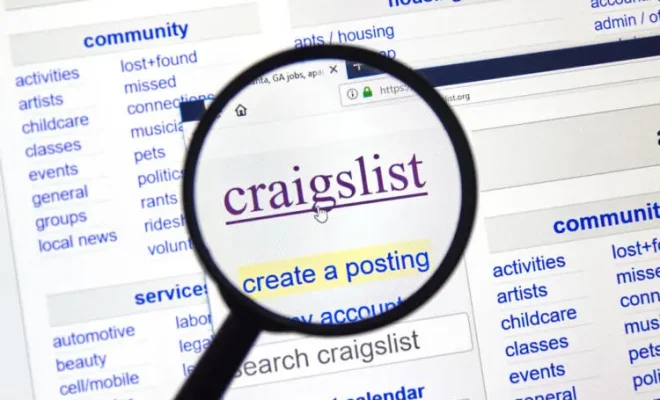How to Insert a Table in Microsoft Word 2013

Microsoft Word 2013 has a variety of features to help make formatting documents easier. One such feature is the ability to insert tables. Tables can help organize information and make it easier to read.
Here are some simple steps to insert a table in Microsoft Word 2013:
Step 1: Open a new or existing document in Microsoft Word 2013.
Step 2: Place the cursor where you want the table to go in the document.
Step 3: Click on the “Insert” tab in the ribbon menu at the top of the screen.
Step 4: Click on the “Table” button in the “Tables” section of the ribbon.
Step 5: Using the grid that appears, select the number of columns and rows you want in the table.
Step 6: Once you have selected the size of your table, click “Insert Table.”
Step 7: Your table will appear in the document, and you can start filling in the cells with your desired information.
You can also customize the table after it has been inserted into your document. Here are some ways to do that:
To add or remove rows and columns:
1. Click on any cell in the table.
2. Go to the “Layout” tab in the ribbon menu at the top of the screen.
3. Click on the “Insert Above,” “Insert Below,” “Insert Left,” or “Insert Right” buttons to add a row or column.
4. Click on the “Delete” button to remove a row or column.
To merge cells:
1. Select the cells you want to merge.
2. Go to the “Layout” tab in the ribbon menu at the top of the screen.
3. Click on the “Merge Cells” button.
To split cells:
1. Select the cell you want to split.
2. Go to the “Layout” tab in the ribbon menu at the top of the screen.
3. Click on the “Split Cells” button.
4. Adjust the number of columns and rows as needed.
To change the size of cells:
1. Select the cells you want to resize.
2. Go to the “Layout” tab in the ribbon menu at the top of the screen.
3. Click on the “Cell Size” button.
4. Choose “Table Column Width” or “Table Row Height” to make the cells wider or taller.
In conclusion, Microsoft Word 2013 makes it easy to insert and customize tables in your documents. Tables can help you organize your information and make it easier to read. With these simple steps, you can insert a table and customize it to fit your needs.