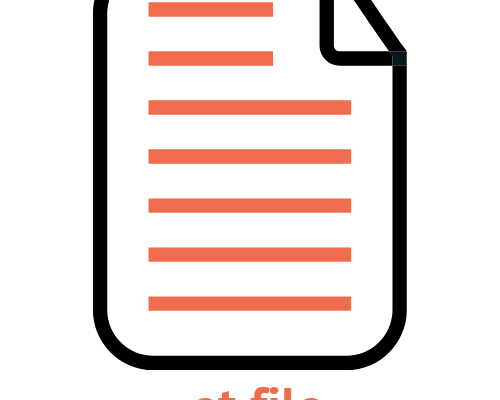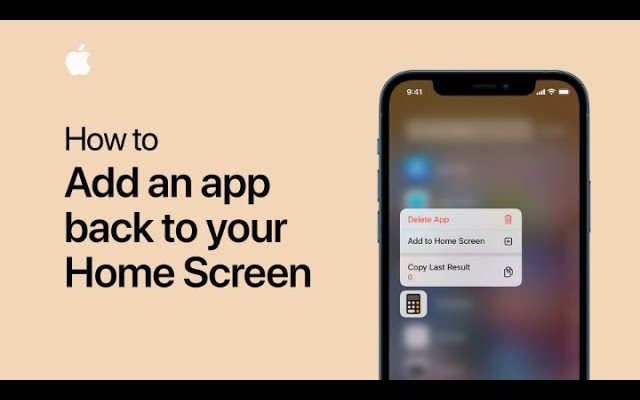How to Increase the Font Size While Reading Mail in Outlook
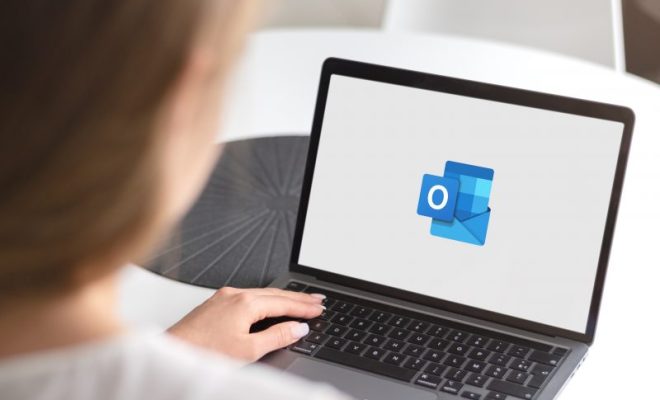
Outlook is a widely used email client that comes with many useful features. One of those features is the ability to customize the font size of the emails you receive. This can be incredibly helpful for those who have difficulty reading small text or for those who prefer to enlarge text for better visibility. If you’re unsure how to increase font size while reading mail in Outlook, this article should help.
Method 1: Change Font Size in Reading Pane
The first method is to change the font size of the email in the reading pane.
Step 1:
Open Outlook and click the View tab.
Step 2:
Locate the Reading Pane and click on its dropdown arrow.
Step 3:
Hover over the options and select the desired size of the font.
The available options range from smallest to largest, so you can choose the text size that suits your needs best.
Method 2: Ctrl + Mouse Scrolling
Another option to increase font size while reading mail in Outlook is to use the Ctrl key in combination with mouse scrolling.
Step 1: Open the email you want to read.
Step 2: Hold the Ctrl key and use your mouse’s scroll wheel to increase or decrease the font size.
This method allows you to adjust the font size to a degree of your liking, and it is more useful for those who need a more precise change in the text size than the default settings offer.
Method 3: Change Default Font
The final method is to change the default font size of Outlook.
Step 1: Open Outlook and click the File tab.
Step 2: Select Options and click on Mail.
Step 3: Find the Stationery and Fonts button and click on it.
Step 4: In the Personal Stationery tab, click on Font.
Step 5: Choose the desired font size and make sure to also apply it to the replies and forwards.
This will change the font size for all future emails you receive and send, including replies and forwards.
In Conclusion
Increasing the font size while reading mail in Outlook is a simple task. It can be done in several ways, including changing the font size in the reading pane, using Ctrl + Mouse scrolling, or changing the default font size. Knowing how to do this can make reading emails much easier and less of a strain on the eyes. Having larger fonts in Outlook can make a huge difference for users and can help increase their productivity and reduce eye fatigue.