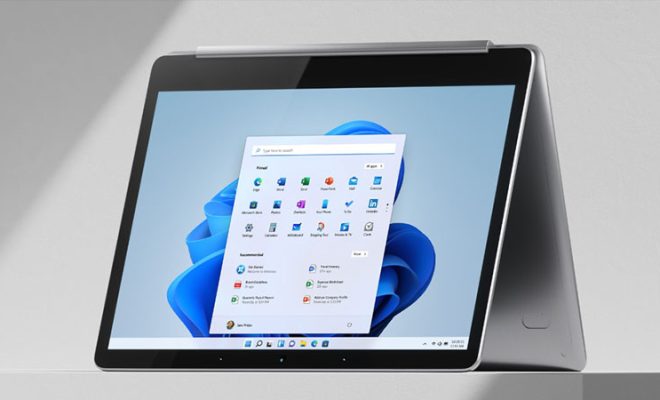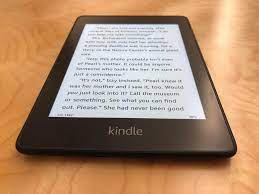How to Improve or Fix Sound Quality in Windows 10

Windows 10 is one of the most popular operating systems in the world. It comes with a wide range of features, including a built-in audio system that allows users to play music, watch videos, and make phone calls. Like any other operating system, Windows 10 may experience sound quality issues. These issues can be frustrating, especially if you enjoy listening to music or watching movies. However, there are several ways to improve or fix sound quality in Windows 10.
1. Update Audio Drivers
Outdated audio drivers could be the reason for sound quality issues in Windows 10. To update audio drivers, follow these steps:
– Click the Windows Start menu and type “Device Manager” in the search box.
– In the Device Manager window, find the “Sound, Video, and Game Controllers” option, then click the arrow next to it to reveal the audio devices.
– Right-click the audio device you want to update and select “Update driver”.
– Choose the option to search for updates online, wait for the system to search for and download the latest driver, and install it.
2. Adjust Sound Settings
Another way to improve sound quality in Windows 10 is by adjusting the sound settings. To do so, follow these steps:
– Right-click the sound icon on the taskbar and select “Open Sound Settings”.
– Click the “Device Properties” option under the “Output” section.
– Under “Device Usage”, select the “Use this device (enable)” option.
– Click the “Additional device properties” link at the bottom of the window.
– Click the “Advanced” tab and choose the highest sample rate and bit depth available.
3. Disable Audio Enhancements
Windows 10 comes with several audio enhancements that may interfere with sound quality. To disable them, follow these steps:
– Right-click the sound icon on the taskbar and select “Open Sound Settings”.
– Click the “Device Properties” option under the “Output” section.
– Under “Advanced Sound Options” select “App Volume and Device Preferences”.
– Click on “Speaker Setup”.
– Click on “Device Properties”.
– Under Enhancements, select “Disable all enhancements”.
4. Check for Malware
If you have tried all the methods mentioned above and still experience sound quality issues in Windows 10, it might be due to malware infection. Malware can affect audio drivers and settings, causing sound quality problems. It is therefore important to install anti-malware software and conduct regular scans to keep your computer protected.
In conclusion, sound quality issues in Windows 10 can be due to outdated drivers, incorrect sound settings, audio enhancements, or malware infection. By following the steps outlined above, you can improve or fix sound quality in Windows 10 and enjoy a better listening experience.