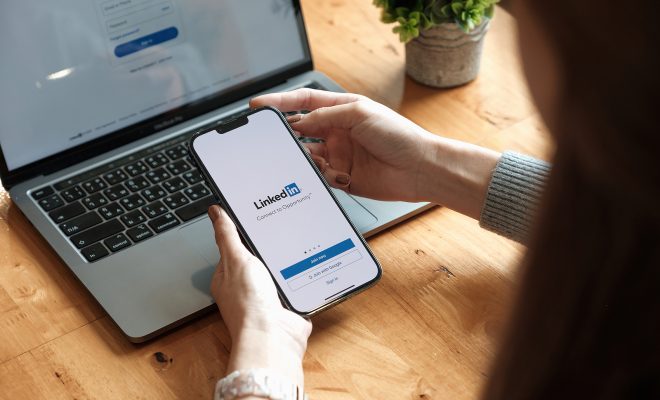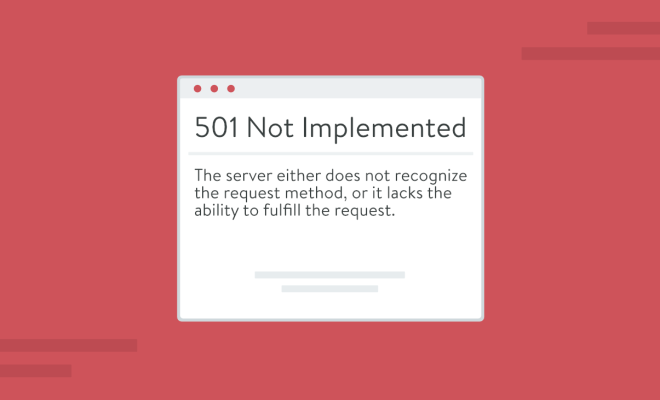How to Hide Notifications on Your Android Lock Screen
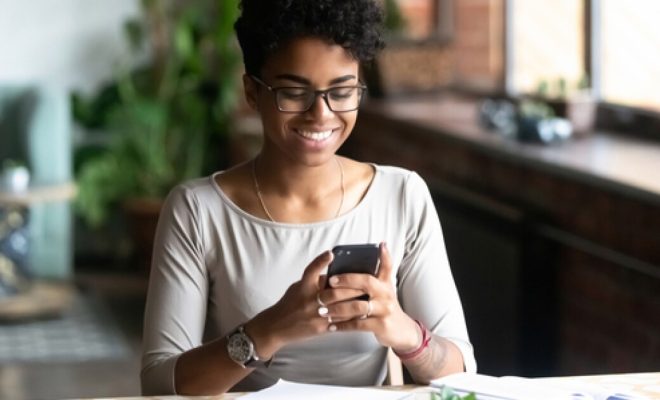
Notifications can be a useful tool for keeping up with important information and updates on your Android device, but they can also be a distraction or invasion of privacy. Fortunately, there are several ways to hide notifications on your Android lock screen without completely disabling them. Here’s how to do it.
Method 1: App-Specific Notification Settings
The first method involves adjusting the settings for individual apps. This is useful if there are certain apps that you want to keep notifications for, while hiding the rest. Here’s how to do it:
1. Go to “Settings” on your Android device.
2. Tap “Apps & notifications.”
3. Select the app that you want to adjust notification settings for.
4. Tap “App notifications.”
5. Turn off “On the lock screen.”
6. Save changes.
Repeat these steps for any apps that you want to hide notifications for.
Method 2: Disable Lock Screen Notifications for All Apps
If you want to hide notifications for all apps, rather than adjusting them individually, you can disable lock screen notifications altogether. Here’s how:
1. Go to “Settings” on your Android device.
2. Tap “Apps & notifications.”
3. Tap “Notifications.”
4. Turn off “On the lock screen.”
5. Optional: You can also turn off “On the status bar” if you want to hide notifications completely.
6. Save changes.
Note: Disabling lock screen notifications will also hide the notification previews on your lock screen.
Method 3: Use a Third-Party App
If you want to hide notifications on your lock screen while still being able to access them easily, you can download a third-party app. One such app is “Locker for Whats Chat App,” which hides notifications for specific apps and requires a password or fingerprint to access them. Here’s how to use it:
1. Download “Locker for Whats Chat App” from the Google Play Store.
2. Open the app and set a password or enable fingerprint authentication.
3. Select the apps that you want to hide notifications for.
4. Save changes.
Now, notifications for those apps will be hidden on your lock screen and protected by your password or fingerprint.
In conclusion, hiding notifications on your Android lock screen can help reduce distractions and protect your privacy. Whether you choose to adjust app-specific settings, disable lock screen notifications altogether, or use a third-party app, there are several options available to meet your needs.