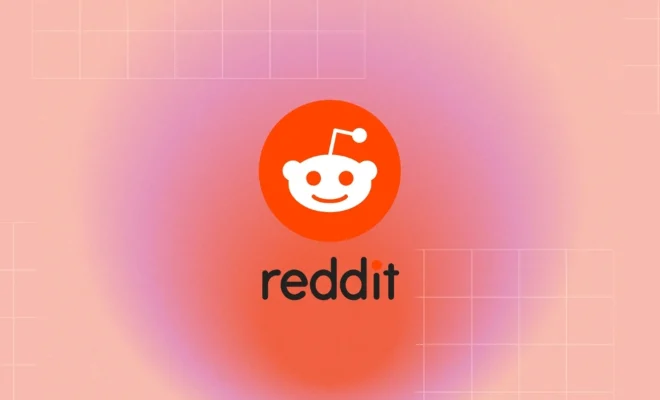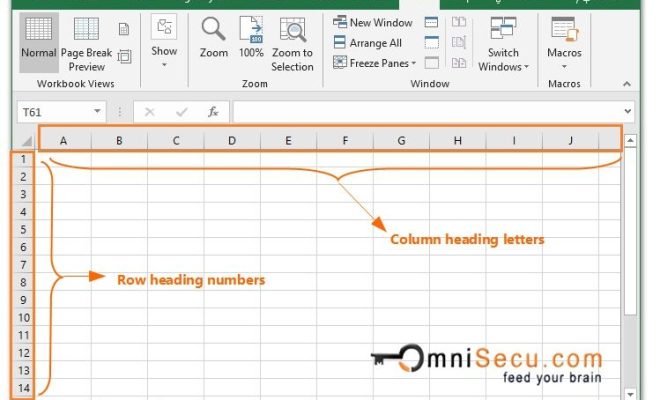How to Hard Reset or Restart an iPad (All Models)

iPads are great devices that are used for work, entertainment, and communication. However, like any electronic device, it may need to be reset or restarted at times. If you encounter issues with your iPad, such as a frozen screen or unresponsive buttons, performing a hard reset may help to fix the problem. Here’s a step-by-step guide on how to hard reset or restart an iPad (all models).
1. First, locate the power button at the top right corner of your iPad. If you have an iPad Pro with Face ID, press and hold the top button and either volume button.
2. Press and hold the power button (and either volume button, for iPad Pro with Face ID) until the “slide to power off” message appears on the screen.
3. Swipe the “slide to power off” message to the right side of the screen to turn off the iPad.
4. Once the iPad is completely turned off, press and hold the power button again until the Apple logo appears on the screen.
5. Release the power button once the Apple logo appears, and allow the iPad to boot up. It may take a few seconds, but your iPad should start up normally.
Note: If your iPad is still not responding, try performing the hard reset again or check for any updates or issues with the device.
It is important to remember that performing a hard reset may cause data loss or damage to the iPad. Make sure to save any important files or data before attempting a reset. If the issue persists, it may be best to consult with an Apple technician or visit an Apple store for further assistance.
In conclusion, knowing how to hard reset or restart an iPad is a helpful skill to have for troubleshooting issues with your device. By following these steps, you can easily reset your device and potentially fix any problems you are experiencing.