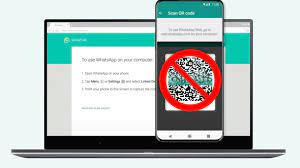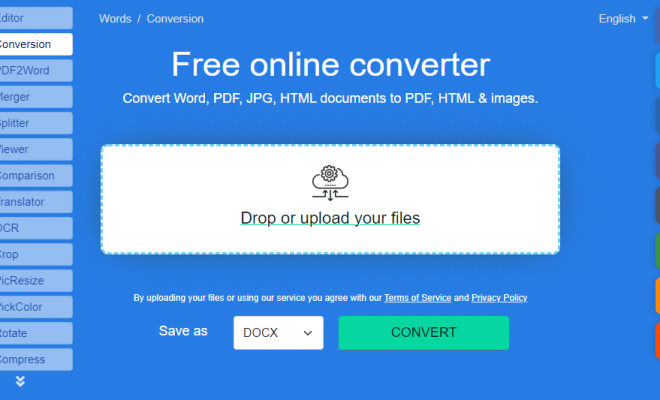How to Get Siri to Read Text on iOS and macOS
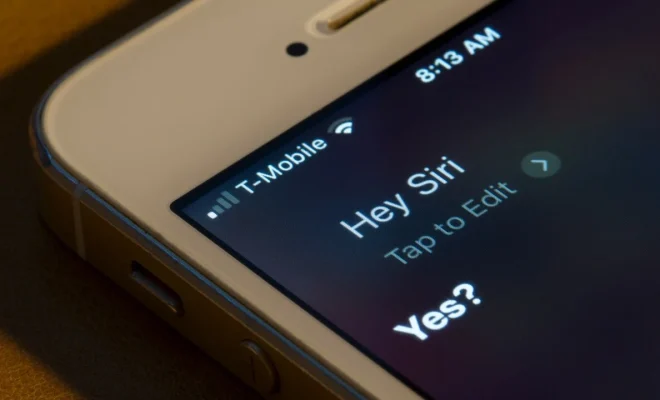
Siri is a helpful voice assistant that comes pre-installed on all iOS and macOS devices. While Siri is most commonly used for setting reminders, sending texts, and making calls, Siri can also read text out loud on your device. This can be helpful for those who have difficulty reading small text or for those who prefer to have text read aloud while multitasking. Here’s how to get Siri to read text on iOS and macOS.
Getting Siri to Read Text on iOS Devices
To have Siri read text on an iOS device, follow these steps:
- Open the text you want Siri to read. This can be a text message, email, or even a web page.
- Activate Siri by holding the home button or saying “Hey Siri.”
- Say “Read it” or “Read that” to Siri. Siri will then start reading the text out loud.
- If you want to pause Siri while the text is being read, simply say “Pause.”
- If you want to resume Siri, say “Resume.”
- If you want Siri to stop reading altogether, say “Stop.”
Getting Siri to Read Text on macOS Devices
To have Siri read text on a macOS device, follow these steps:
- Highlight the text you want Siri to read.
- Activate Siri by clicking on the Siri icon in the menu bar or by saying “Hey Siri.”
- Say “Read this” or “Read that” to Siri. Siri will then start reading the text out loud.
- If you want to pause Siri while the text is being read, simply say “Pause.”
- If you want to resume Siri, say “Resume.”
- If you want Siri to stop reading altogether, say “Stop.”
In Conclusion
Siri can be a helpful tool for those who have difficulty reading small text or for those who prefer to have text read aloud while multitasking. To get Siri to read text on an iOS or macOS device, simply activate Siri and give the command to “read it” or “read that.” Siri will then start reading the text out loud with the option to pause, resume, or stop the reading altogether. By utilizing this feature, you can make the most out of your Siri experience on both iOS and macOS devices.