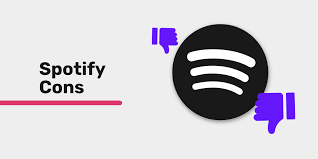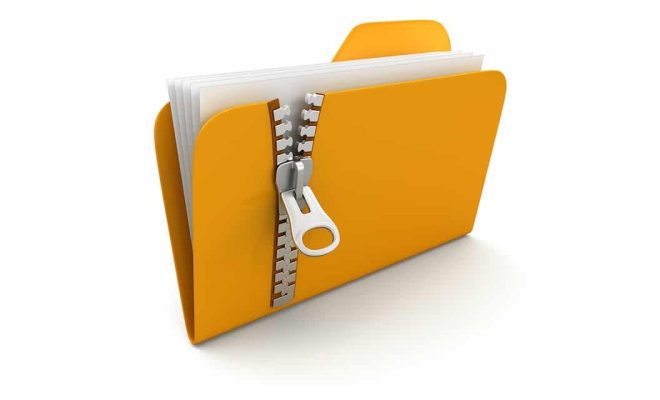How to Format an SD Card for Your Camera

For most digital cameras, an SD (Secure Digital) card is a necessary accessory. The SD memory card is used to save photographs and videos that are captured by your camera. However, before using the SD card for your camera, you will need to do a format.
Formatting an SD card is a process of erasing all existing data on the card and preparing it to receive new and fresh data. Formatting the SD card is a straightforward process that does not take much time. Additionally, it keeps the memory card in good condition and reduces the risk of data loss.
To format an SD card for your camera, you can follow the steps below:
1. Check your camera’s manual
Before formatting your SD card, it is essential to refer to your camera’s manual. The manual will provide specific instructions on how to format the SD card for your camera model. The manual will also highlight any peculiarities or differences from other camera models. Therefore, reading the manual is crucial when formatting the SD card for your camera.
2. Backup your existing files
Formatting the SD card will delete all the files stored on it. Therefore, it is vital to backup your data into a computer or a cloud storage platform before starting the formatting process. The backup will secure all your previously captured images and videos.
3. Insert the SD card into your camera.
Insert the SD card into your camera’s SD card slot. Ensure that the SD card slot is compatible with your specific SD card model. Some SD cards have differing standards, and sticking an incompatible card may damage the camera.
4. Access the camera’s format menu.
After inserting the SD card into the camera, access the menu and find the “format” option. On some cameras, the format option may be in the settings or setup menu. Once located, select the “format” option.
5. Start the formatting process.
Once the format is selected, click on the “ok” or “yes” button to begin the formatting process. Depending on the camera, the formatting may take a few seconds or a few minutes. Do not remove the SD card during the formatting process, as doing so may corrupt the card.
6. Comfirmation.
Once the formatting process is complete, the camera will display a confirmation message. After the confirmation, the SD card is now formatted and ready for use with your camera.
In conclusion, formatting an SD card is an essential process before using it in your camera. Following the instructions outlined above, formatting your camera’s SD card is easy and straightforward. Remember to refer to your camera’s manual for specific instructions and keep multiple backups for all your precious memories.