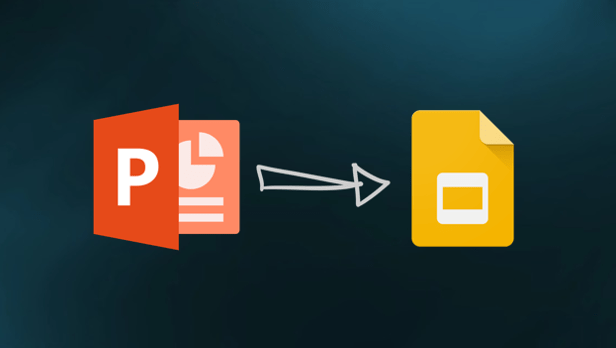How to Fix X3daudio1_7.dll Not Found or Missing Errors

X3daudio1_7.dll is a component of Microsoft DirectX, a collection of software components that are essential for running multimedia applications on Windows operating systems. If you encounter an error message that says X3daudio1_7.dll is not found or missing, it means that your system is unable to locate this file, and as a result, the application that needs it cannot work properly.
Fortunately, there are several ways to fix X3daudio1_7.dll errors, and in this article, we’ll explore some of the most effective methods.
Method 1: Reinstall the Application
In some cases, X3daudio1_7.dll error messages can appear when the application that requires this file is corrupted or has missing files. To fix this issue, you can try reinstalling the program and making sure that all of the necessary components are installed correctly.
1. Go to Control Panel > Programs and Features (or Add/Remove Programs if you’re using an older version of Windows).
2. Find the application that’s causing the X3daudio1_7.dll error and select it.
3. Click the Uninstall button, then follow the on-screen instructions to remove the application from your system.
4. Once the application is uninstalled, download and reinstall the latest version from the official website or a reliable source.
5. Restart your computer and see if the error message has been resolved.
Method 2: Check for Windows Updates
Another possible reason for the X3daudio1_7.dll error is that your system is missing some essential updates or patches that are required for the proper functioning of DirectX applications. To fix this issue, you can try checking for Windows updates and installing any available updates.
1. Go to the Windows Start menu and search for ‘Windows Update.’
2. Click on ‘Check for updates.’
3. If there are any updates available, click on ‘Download and install’ to start the update process.
4. Once the updates are installed, restart your computer and check whether the error message has been resolved.
Method 3: Install DirectX
As mentioned earlier, X3daudio1_7.dll is a part of Microsoft DirectX, which means that if DirectX is not installed correctly, you may encounter errors related to this file. To fix this issue, you can try installing DirectX manually.
1. Visit the official Microsoft DirectX Download page.
2. Select the appropriate version of DirectX for your system and download the installer.
3. Run the installer and follow the on-screen instructions to complete the installation process.
4. Once the installation is complete, restart your computer and check whether the error message has been resolved.
Method 4: Replace the X3daudio1_7.dll File
If the X3daudio1_7.dll error persists, you may need to replace the file manually. Here are the steps to do so:
1. Go to a reliable website that provides the X3daudio1_7.dll file and download it.
2. Copy the downloaded file to the following directory: C:\Windows\System32 or C:\Windows\SysWOW64 (if you’re using a 64-bit system).
3. Overwrite the existing X3daudio1_7.dll file with the new one.
4. Restart your computer and check whether the error message has been resolved.
In conclusion, the X3daudio1_7.dll error can be frustrating, but it can usually be fixed with one of the methods outlined above. If you’re still experiencing issues after trying all the methods, it may be a good idea to seek professional help from a technician or specialist.