How to Fix Wininet.dll Not Found or Missing Errors
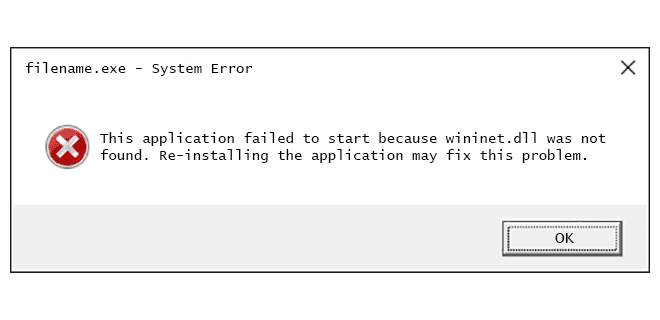
Wininet.dll is a crucial file in your Windows operating system. It is a Dynamic Link Library file that is used by Internet Explorer to access the web. The file is also used by other applications that need to connect to the internet.
If you are facing an error message that says that the Wininet.dll file is not found or missing, it is likely that you will not be able to access the internet properly. This error can be caused by a number of reasons, including corrupt or missing system files, malware infections, outdated drivers, etc.
In this article, we will discuss how to fix Wininet.dll not found or missing errors.
Method 1: Reboot Your Computer
Before trying any of the other methods, it is recommended that you reboot your computer to see if the error goes away. Sometimes, a simple restart can solve many issues in your computer.
Method 2: Run a Virus Scan
Malware infections can cause Wininet.dll errors. It is recommended that you run a full virus scan of your computer using a good antivirus software. If any malware is detected, remove it immediately and restart your computer.
Method 3: Restore Wininet.dll from Recycle Bin
Sometimes, we delete files accidentally and they end up in the Recycle Bin. If you have deleted the Wininet.dll file accidentally, you can restore it from the Recycle Bin. To do so, go to the Recycle Bin on your computer, find the Wininet.dll file, right-click on it, and select ‘Restore’.
Method 4: Reinstall Internet Explorer
Wininet.dll is closely associated with Internet Explorer. If Internet Explorer is corrupted or damaged, it can cause Wininet.dll errors. To fix this issue, you can try reinstalling Internet Explorer on your computer. To do so, follow these steps:
1. Open Control Panel on your computer.
2. Select ‘Programs and Features’.
3. Select ‘Turn Windows features on or off’.
4. Find and uncheck Internet Explorer.
5. Restart your computer.
6. Repeat steps 1-3.
7. Find and check Internet Explorer.
8. Restart your computer again.
Method 5: Update Drivers
Outdated drivers can cause Wininet.dll errors. It is recommended that you update all your drivers to the latest versions. You can do this manually or by using a good driver updater software. Once you have updated your drivers, restart your computer.
Method 6: Run System File Checker
Corrupt or missing system files can cause Wininet.dll errors. You can run System File Checker (SFC) to scan for and repair any damaged system files. To do so, follow these steps:
1. Press the Windows key and type ‘cmd’.
2. Right-click on ‘Command Prompt’ and select ‘Run as administrator’.
3. Type ‘sfc /scannow’ and press Enter.
4. Wait for the scan to complete.
5. Restart your computer.
Conclusion
Wininet.dll errors can be frustrating and can cause issues with accessing the internet. However, with the methods mentioned in this article, you should be able to fix the issue. If none of these methods work, it is recommended that you seek help from a professional technician.




