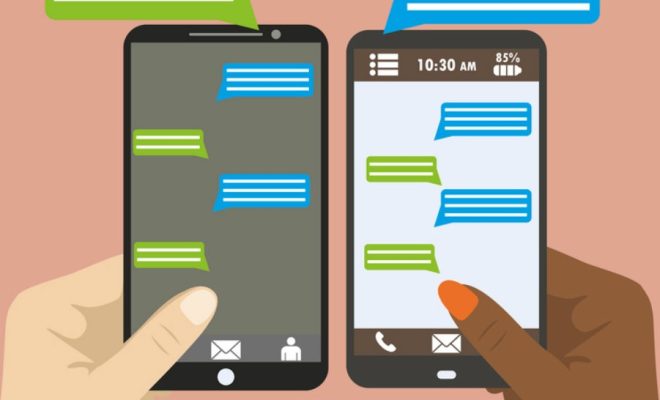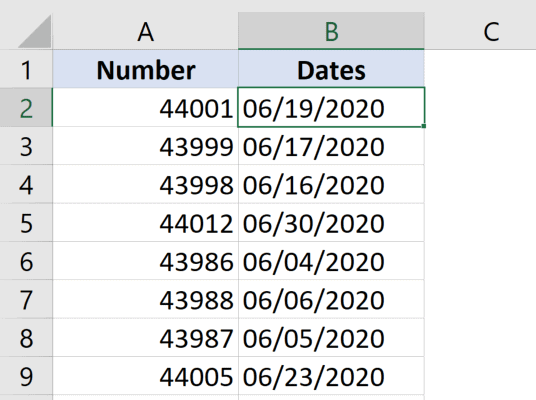How to Fix Windows 10 Ethernet Driver Problems

Windows 10 offers a great experience with a lot of features that you can use, but the operating system still has some minor issues that need to be addressed. Ethernet driver problems are some of the most frustrating issues that you can face when using Windows 10. Ethernet drivers enable your computer to communicate with the internet or your local network, and without them, you won’t be able to use the internet or access files on other computers. Here are some ways to fix Windows 10 Ethernet driver problems.
1. Check Your Ethernet Cable
The first step is to check that your Ethernet cable is properly connected to both your computer and router or modem. Make sure that the cable is not damaged or broken. Sometimes, a simple issue like a loose cable can cause driver issues, so make sure everything is connected properly.
2. Update Your Drivers
You can update your Ethernet drivers by going to the manufacturer’s website and downloading the latest version. If you have a pre-built computer from a manufacturer like Dell, HP, or Lenovo, go to their website, enter your computer model, and download the Ethernet drivers for your system. If you’re having trouble finding the right drivers, you can use software like Driver Booster to help find and install the correct drivers for your computer.
3. Run the Windows Network Troubleshooter
Windows 10 comes with a built-in Network troubleshooter that can help diagnose and fix the problem. To access it, open the Start menu, search for “troubleshoot,” select Troubleshoot settings, and then select Network troubleshooter. Follow the prompts to diagnose the problem and then apply the recommended fix.
4. Disable Your Antivirus or Firewall
Sometimes, the antivirus or firewall on your computer can interfere with your Ethernet drivers, causing connectivity issues. Try disabling your antivirus or firewall temporarily to see if it makes a difference. If it does, try adjusting the settings or reinstalling the software to allow for Ethernet connectivity.
5. Disable Windows Auto-tuning
Windows 10 has a feature called Auto-tuning, which adjusts the TCP/IP settings for better connectivity. However, this feature can sometimes cause Ethernet driver issues. To disable it, open Command Prompt as an administrator, type “netsh interface tcp set global autotuninglevel=disabled,” and press Enter.
6. Reset Your Router or Modem
Sometimes, the issue isn’t with your computer at all, but with your router or modem. Try resetting your router or modem to see if that fixes the issue. To reset your router or modem, turn it off and unplug it from the power source. Wait a few seconds and then plug it back in and turn it on.
7. Check for Malware
If none of the above fixes work, you may have malware on your computer that is causing connectivity issues. Install and run a malware scanner like Malwarebytes to detect and remove any malware on your system.
Conclusion
These are some of the ways to fix Windows 10 Ethernet driver problems. Try each of these methods until you find one that works for you. Remember to always ensure that your computer is up to date with the latest updates and drivers, as this can prevent future issues. If none of the above fixes work, you may need to contact technical support for further assistance.