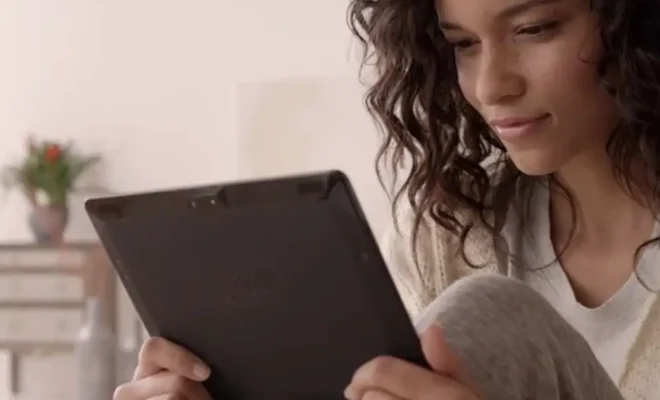How to Fix Wi-Fi Calling Not Working on Android

Wi-Fi calling is a convenient feature that allows you to make and receive phone calls over a Wi-Fi network, even if your cellular signal is weak or non-existent. However, sometimes Wi-Fi calling may not work as expected on your Android device. In this article, we will discuss some troubleshooting steps to fix Wi-Fi calling not working on Android.
1. Check if Wi-Fi Calling is Enabled
The first step towards fixing Wi-Fi calling not working on Android is to check if the feature is enabled on your device. To do so, go to Settings > Wi-Fi & Internet > SIM & network > Wi-Fi calling. Here, make sure that the Wi-Fi calling toggle switch is turned on. If not, turn it on and see if that resolves the issue.
2. Check Wi-Fi Network
If Wi-Fi calling is enabled, but you’re still unable to make or receive calls, you may need to check your Wi-Fi network. Ensure that your device is connected to a stable Wi-Fi network. You can also try to forget and reconnect to the same Wi-Fi network to see if it resolves any connection issues.
3. Check Airplane Mode
Airplane mode is a feature that disables all wireless connections on your device. If Wi-Fi calling not working on Android, it could be because airplane mode is turned on. To check this, swipe down from the top of your screen to open the quick settings panel and see if airplane mode is enabled. If yes, turn it off and try using Wi-Fi calling again.
4. Update Android Software
Software updates can often fix bugs and glitches, including issues with Wi-Fi calling. Make sure that your Android device is running the latest software version. Go to Settings > System > Software update to check for any available updates.
5. Clear Cache and Data
Clearing cache and data from the Wi-Fi calling app can help fix any underlying issues related to the feature. To do so, go to Settings > Apps > Wi-Fi calling. Here, tap on Storage and then Clear Cache. You can also Clear Data, but keep in mind that doing so will delete any saved settings related to Wi-Fi calling.
6. Reset Network Settings
If none of the above steps work, try resetting your network settings to their default state. Doing so will wipe out all saved Wi-Fi networks, Bluetooth devices, and mobile data settings, so be sure to backup any important information before proceeding. Go to Settings > System > Reset options > Reset Wi-Fi, mobile & Bluetooth.
In conclusion, Wi-Fi calling not working on Android can be frustrating, but these troubleshooting steps should help resolve the issue. If none of the above steps work, contact your network operator or device manufacturer for further assistance.