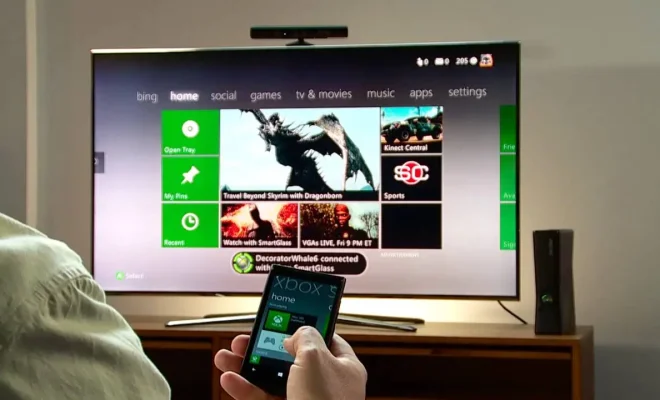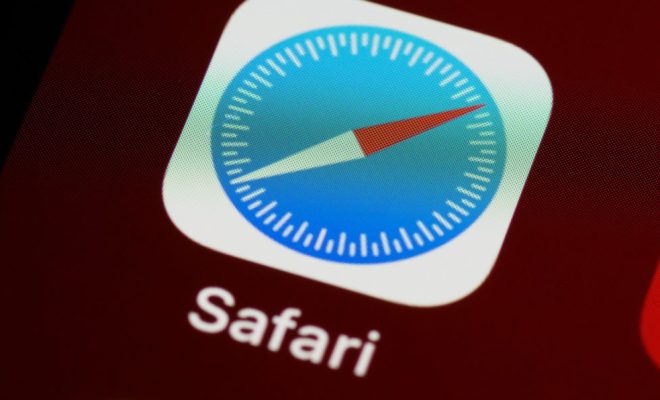How to Fix the Unknown USB Device, Port Reset Failed Error in Windows 11

Windows 11 is the latest operating system from Microsoft that comes with many new features and modern designs. However, many users have reported facing a common error called “Unknown USB Device, Port Reset Failed,” which can be quite frustrating. This error pops up when you connect your USB device to your Windows 11 computer. Fortunately, fixing this error is not complicated. In this article, we will guide you through the steps to fix the “Unknown USB Device, Port Reset Failed” error in Windows 11.
Method 1: Uninstall and Reinstall the USB Driver
One of the most effective methods to fix this error is by uninstalling and reinstalling the USB driver for the particular device causing the error. Here are the steps to follow:
Step 1: Press the Windows key + X to open the Quick Link menu and select the Device Manager option.
Step 2: Look for the unknown USB device that triggered the error. It is usually under the “Other devices” tab.
Step 3: Right-click on the device and choose “Uninstall device” from the dropdown menu.
Step 4: Confirm your action by clicking on “Uninstall” again.
Step 5: Unplug the USB device that causes the error. Then restart your Windows 11 computer.
Step 6: Plug the USB device back into your computer, and the driver should automatically install.
Method 2: Disable and Enable the USB Root Hub
If uninstalling and reinstalling the USB driver did not work, try to disable and enable the USB Root Hub. Here are the steps to follow:
Step 1: Press the Windows key + X to open the Quick Link menu and select the Device Manager option.
Step 2: Look for the USB Root Hub under the “Universal Serial Bus controllers” tab and double-click on it to open its properties.
Step 3: Check the box next to “Allow the computer to turn off this device to save power.”
Step 4: Click on the “Power Management” tab and uncheck the box next to “Allow the computer to turn off this device to save power.”
Step 5: Click on the “Driver” tab and choose “Disable device” from the dropdown menu.
Step 6: Once disabled, right-click again and select “Enable device” to turn it back on.
Step 7: Restart your Windows 11 computer and check if the “Unknown USB Device, Port Reset Failed” error still occurs.
Method 3: Update or Rollback the USB Controller
Updating or rolling back the USB controller can also resolve the “Unknown USB Device, Port Reset Failed” error in Windows 11. Here’s how:
Step 1: Press the Windows key + X to open the Quick Link menu and select the Device Manager option.
Step 2: Look for the USB controller under the “Universal Serial Bus controllers” tab.
Step 3: Right-click on it and choose “Update driver” from the dropdown menu.
Step 4: Choose the option, “Search automatically for updated driver software.”
Step 5: If the system couldn’t find any updates, select the “Rollback driver” option to use the previously installed version.
Step 6: Click on “Yes” to confirm the driver rollback. Then restart your Windows 11 computer and check if the error still occurs.