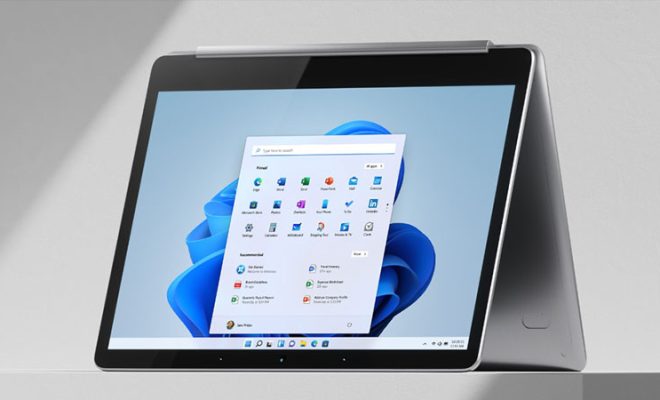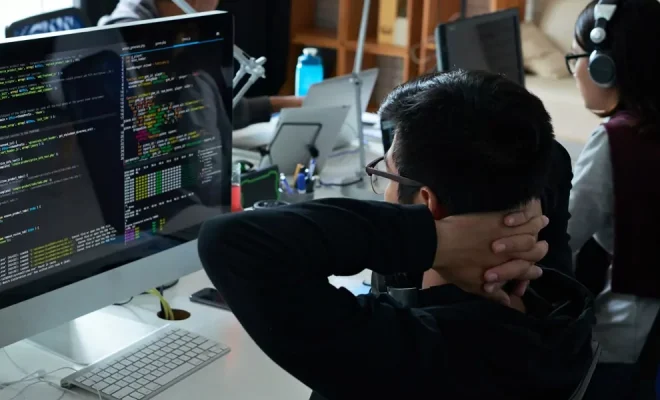How to Fix the PAGE_FAULT_IN_NONPAGED_AREA Error in Windows 10

Are you facing the PAGE_FAULT_IN_NONPAGED_AREA error on your Windows 10 computer? This error is often accompanied by a blue screen of death (BSOD) and can be quite frustrating to deal with. Fortunately, there are several ways to fix this error and get your computer back to working properly.
What Causes the PAGE_FAULT_IN_NONPAGED_AREA Error?
The PAGE_FAULT_IN_NONPAGED_AREA error is usually caused by hardware or software issues. It occurs when your computer tries to access memory that is not paged in or stored temporarily in your computer’s RAM. This could be due to a corrupt driver, faulty RAM, or a software conflict.
How to Fix the PAGE_FAULT_IN_NONPAGED_AREA Error
- Run Memory Diagnostics
The first step to fixing the PAGE_FAULT_IN_NONPAGED_AREA error is to check your computer’s RAM. You can use the built-in Windows Memory Diagnostics tool or a third-party memory diagnostic tool to run a memory check. To run the Windows Memory Diagnostics, follow these steps:
1. Press the Windows key + R to open the Run dialog box.
2. Type “mdsched.exe” and press Enter.
3. Choose “Restart now and check for problems (recommended).”
4. Windows will reboot and run the memory diagnostic tool.
If the tool finds any errors, then your RAM may be faulty, and you need to replace it.
- Check for Corrupt Drivers
The PAGE_FAULT_IN_NONPAGED_AREA error can also be caused by corrupt or outdated drivers. To check for driver issues, follow these steps:
1. Press the Windows key + X and click on Device Manager.
2. Check for any devices with a yellow exclamation mark next to them. This indicates a driver issue.
3. Right-click on the device with an issue and click Update Driver.
4. Follow the on-screen instructions to update the driver.
If updating the driver does not work, you can try rolling back to a previous version or uninstalling and reinstalling the driver.
- Check for Software Conflicts
Another cause of the PAGE_FAULT_IN_NONPAGED_AREA error is software conflicts. To check for this, you can start your computer in Safe Mode, which loads only essential programs and drivers. To start in Safe Mode, follow these steps:
1. Press the Windows key + R to open the Run dialog box.
2. Type “msconfig” and press Enter.
3. Click on the Boot tab and select Safe Boot.
4. Click Apply and then OK.
5. Restart your computer.
If your computer starts up without the error in Safe Mode, then a software conflict is likely the cause. You can then try disabling recently installed software or removing any outdated or unnecessary programs.
- System Restore
If all else fails, you can try restoring your computer to a previous state using System Restore. This will undo any recent changes that may have caused the PAGE_FAULT_IN_NONPAGED_AREA error. To perform a System Restore, follow these steps:
1. Press the Windows key + R to open the Run dialog box.
2. Type “rstrui” and press Enter.
3. Choose a restore point that predates the error and follow the on-screen instructions.