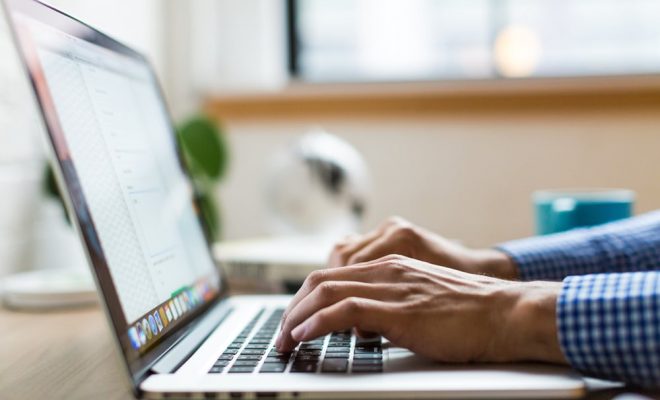How to Fix the Nvidia Container’s High CPU Usage on Windows
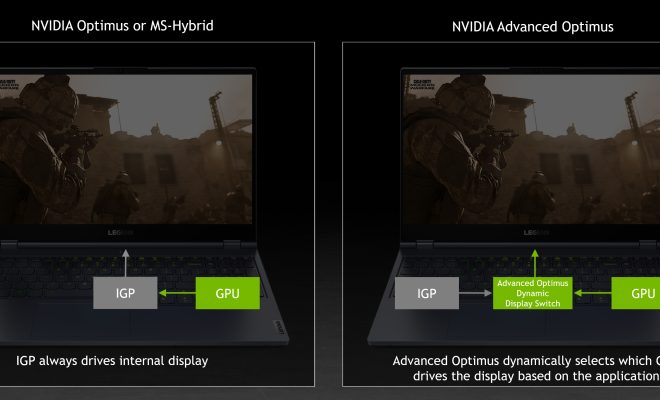
The Nvidia Container is a process that runs on Windows computers to support Nvidia graphics cards. However, some users have reported high CPU usage by this process, which can slow down their computer and cause other issues. In this article, we’ll show you how to fix the Nvidia Container’s high CPU usage on Windows.
Step 1: Update Your Nvidia Graphics Drivers
The first step in fixing high CPU usage by the Nvidia Container is to update your graphics drivers. Nvidia releases regular updates to its graphics drivers that may include bug fixes and performance improvements. To do this, follow these steps:
1. Press Windows + R on your keyboard to open the Run dialog box.
2. Type “devmgmt.msc” and press Enter to open Device Manager.
3. Click “Display Adapters” to expand this section.
4. Right-click on your Nvidia graphics card and select “Update driver software.”
5. Select “Search automatically for updated driver software” and let Windows search for updates.
6. If there are any updates available, Windows will download and install them.
7. Restart your computer after the update has been installed.
Step 2: Disable the Nvidia Container
If updating your graphics drivers does not solve the problem, the next step is to disable the Nvidia Container. Here’s how to do it:
1. Right-click on the taskbar and select “Task Manager.”
2. Click on the “Processes” tab.
3. Look for “NVIDIA Container” or “NVDisplay.Container.exe.”
4. Right-click on the process and select “End task.”
5. Repeat steps 3-4 for any other Nvidia Container processes you find.
6. Press Windows + R on your keyboard to open the Run dialog box.
7. Type “services.msc” and press Enter to open the Services Manager.
8. Look for “NVIDIA Container” or “NvContainer” in the list.
9. Right-click on the service and select “Properties.”
10. Change the startup type from “Automatic” to “Manual.”
11. Click “Apply” and then “OK.”
Step 3: Update Your Windows Operating System
Finally, if neither of the above steps resolves the issue, you may need to update your Windows operating system. Microsoft releases regular updates to Windows that can improve system performance and fix bugs. To update your Windows OS, follow these steps:
1. Click on the “Start” button and open “Settings.”
2. Click on “Update & Security.”
3. Click on “Check for updates.”
4. If there are any updates available, click “Download and install.”
5. After the update has been installed, restart your computer.
Conclusion
High CPU usage by the Nvidia Container can slow down your computer and cause other performance issues. However, by following these steps, you can resolve the problem and improve your computer’s performance. Start by updating your Nvidia graphics drivers, then disable the Nvidia Container, and finally update your Windows OS. By doing these steps, you’ll experience a faster and smoother system performance.