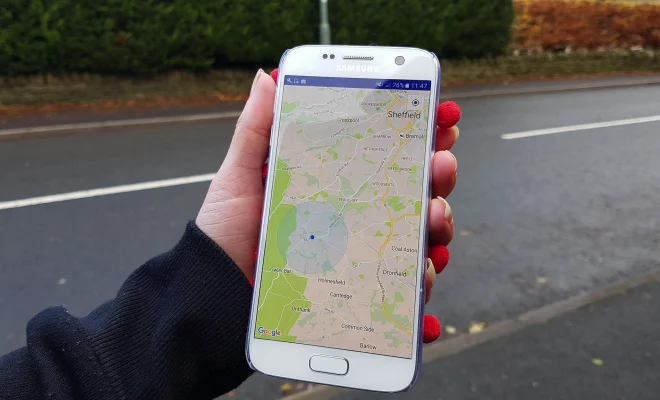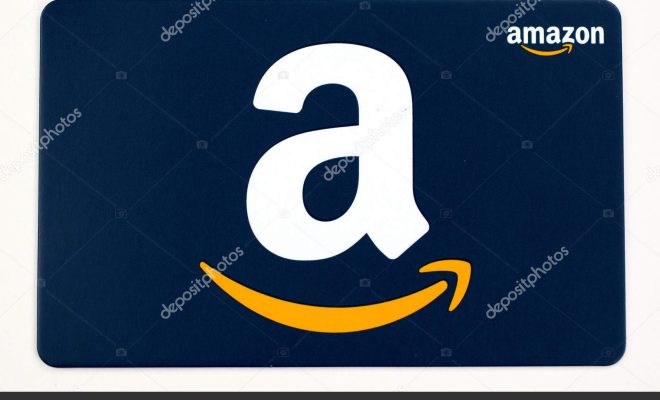How to Fix the “Google Play Authentication Is Required” Error

The Google Play store is an essential component of any Android device, as it provides access to a vast library of apps, games, and media content. However, sometimes the Play store may display an error message that reads “Google Play Authentication is Required.” This error can be frustrating and confusing, as it prevents you from accessing the Play store and installing or updating your favorite apps. Fortunately, there are a few troubleshooting steps that you can follow to fix this error.
- Check Your Internet Connection
The most common cause of the “Google Play Authentication is Required” error is a weak or unstable internet connection. If you are not able to access the internet, or if your connection is too slow, your device may not be able to authenticate your Google account. To fix this, make sure that your device is connected to a strong and stable Wi-Fi network or that your mobile data plan is active and has sufficient data.
- Clear the Cache and Data of the Google Play Store App
Sometimes, the Google Play store app may encounter issues that prevent it from functioning correctly. Clearing the cache and data of the app can help resolve these issues and fix the “Google Play Authentication is Required” error. To do this, follow these steps:
1. Go to Settings on your device.
2. Select Apps or Applications, depending on your device.
3. Find the Google Play Store app and tap on it.
4. Tap on Storage.
5. Tap on Clear Cache and then Clear Data.
6. Restart your device and try accessing the Google Play store again.
- Disable VPNs and Proxy Servers
If you are using a VPN or a proxy server on your device, it might be interfering with the authentication process of the Google Play store. Try disabling these services temporarily and then try accessing the Play store again to see if the error has been resolved.
- Update Google Play Services
Google Play services is an essential component of the Android operating system, and it provides critical functionalities to the Google Play store and other apps. If the version of Google Play services on your device is outdated, it may cause authentication issues and other errors. To update Google Play services, follow these steps:
1. Go to the Google Play Store.
2. Search for Google Play services.
3. Tap on the Update button next to the app to update it.
4. Restart your device and try accessing the Play store again.
5. Remove and Re-Add Your Google Account
If none of the above methods work, you may need to remove and re-add your Google account on your device. This process will reset your Google account on your device and can help resolve any authentication issues. To do this, follow these steps:
1. Go to Settings.
2. Select Accounts.
3. Find Google and tap on it.
4. Tap on Remove Account.
5. Restart your device.
6. Go back to Settings > Accounts > Add Account > Google.
7. Sign in with your Google account credentials.
8. Try accessing the Play store again.