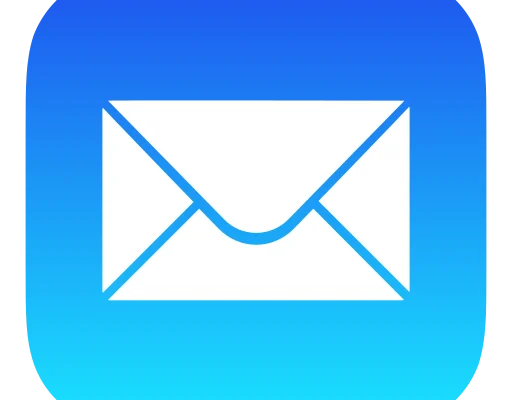How to Fix the GeForce Error Code 0X0003 on Windows

If you are a Windows user, you may have come across the GeForce error code 0X0003 while using your NVIDIA graphics card. The error code can arise due to various reasons, but it usually occurs when there is an issue with the NVIDIA GPU. The error code can cause your computer to crash, the display to go black, or the NVIDIA control panel to become unresponsive.
Method 1: Restart the NVIDIA Services
The first method to fix the GeForce error code 0X0003 is to restart the NVIDIA services on your computer. To do this, follow the steps below:
Step 1: Press the Windows + R keys simultaneously to open the Run dialog box.
Step 2: Type “services.msc” and press Enter.
Step 3: Scroll down to locate the “NVIDIA LocalSystem Container” service, right-click on it and select “Properties”.
Step 4: Click on the “Stop” button to stop the service, then click on the “Start” button to restart it.
Step 5: Repeat the same process for the “NVIDIA Network Service Container” and “NVIDIA Display Service” services.
Method 2: Update the Graphics Driver
Outdated or corrupted graphics drivers can also cause the GeForce error code 0X0003. Therefore, updating the graphics driver to the latest version is another method that can help you fix the error.
Step 1: Press the Windows + X keys and select “Device Manager” from the menu.
Step 2: Expand the “Display adapters” category, right-click on your NVIDIA GPU and select “Update driver”.
Step 3: Select the “Search automatically for updated driver software” option and wait for the system to search and install the latest driver.
Step 4: Once the driver is installed, restart your computer and check if the error is fixed.
Method 3: Reinstall the NVIDIA GeForce Experience App
A corrupted installation of the NVIDIA GeForce Experience app can cause the GeForce error code 0X0003. To fix this, you can try reinstalling the app by following the steps below:
Step 1: Press the Windows + R keys simultaneously to open the Run dialog box.
Step 2: Type “appwiz.cpl” and press Enter.
Step 3: Locate and right-click on the “NVIDIA GeForce Experience” app, select “Uninstall” and follow the on-screen instructions to complete the process.
Step 4: Download and install the latest version of the NVIDIA GeForce Experience app from the official NVIDIA website.
Step 5: Restart your computer and check if the error is fixed.