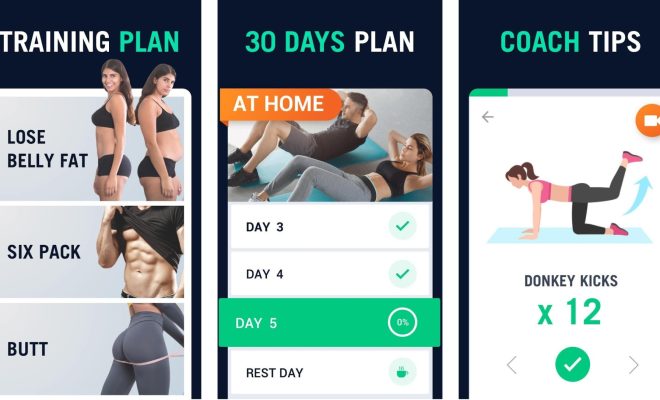How to Fix Screen Time Showing Random Websites on Your iPhone

If you are an iPhone user and like to keep track of your screen time, you may have come across a frustrating issue where your screen time shows random websites that you haven’t visited. These websites could be irrelevant, inappropriate or simply a nuisance. However, there is no need to panic as there are some simple steps that you can take to fix this problem.
The first step in fixing this issue is to clear your browsing history and website data. To do this, go to Settings > Safari > Clear History and Website Data. This will delete all the browsing history and website data from your device. Once you have done this, restart your iPhone to see if the issue has been resolved.
If the problem still persists, the next step would be to check if you have any ad-blocking software installed on your iPhone. These software programs can sometimes interfere with screen time reports and show random websites. If you do have an ad-blocker installed, try disabling it to see if that fixes the issue.
Another possible cause of the problem is a glitch in the iOS software. To fix this, you can try resetting your iPhone’s network settings. This will not delete any data on your device, but it will reset your Wi-Fi, cellular, and VPN settings. To reset the network settings, go to Settings > General > Reset > Reset Network Settings. Once you have done this, restart your iPhone and check if the issue has been fixed.
If none of these solutions work, you can try resetting your iPhone completely. But before doing this, make sure to take a backup of all your data. To reset your iPhone, go to Settings > General > Reset > Erase All Content and Settings. Once you have done this, set up your iPhone as a new device and check if the issue has been resolved.
In conclusion, screen time showing random websites on your iPhone can be a frustrating issue, but it can be easily fixed by clearing your browsing history and website data, disabling ad-blockers, resetting your network settings, or resetting your iPhone. If none of these solutions work, you may want to contact Apple Support for further guidance.