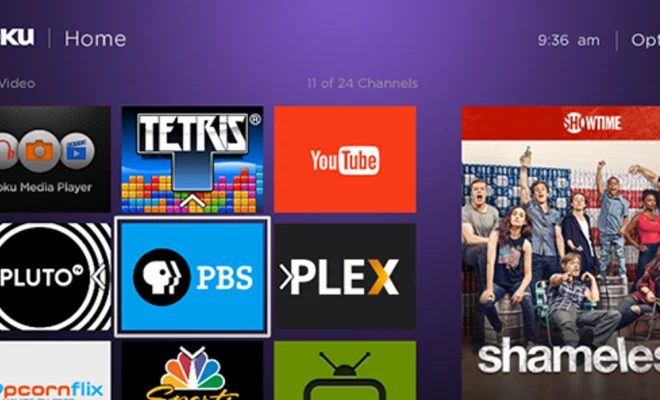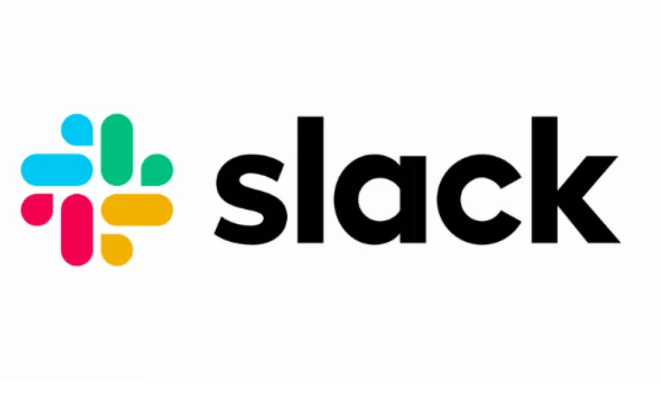How to Fix Microsoft PowerPoint Not Playing Videos

Microsoft PowerPoint is a powerful tool for creating visually appealing presentations. Videos can add an extra dimension of impact and engagement to your presentation. However, sometimes you may encounter issues when adding videos to your slides. In this article, we will explore some common reasons why Microsoft PowerPoint may not be playing videos and how to fix them.
1. Missing Codec: One of the most common reasons why PowerPoint is unable to play videos is the absence of the required codec. A codec is a software program that compresses and decompresses media files. If your video file has been compressed using a codec that is not supported by PowerPoint, it won’t play. To fix this issue, try installing the codec package for your video format.
2. Corrupted Video File: If your video file is corrupted, it will not play in PowerPoint. This can happen due to a virus attack, improper file transfer, power failure, or other reasons. To fix the issue, try making a copy of the video file and see if it plays. Alternatively, you can try repairing the corrupted file with a third-party video repair tool.
3. Incompatible Video Format: PowerPoint supports several video formats, including AVI, WMV, MP4, and MOV. If you try to add a video in a different format, it may not play. To fix this issue, convert your video file to a compatible format using a video converter tool.
4. Outdated Drivers: Sometimes, outdated audio or video drivers can cause problems with playing videos in PowerPoint. To fix this, update your drivers to the latest version.
5. Large Video File Size: Large video files may cause problems in playback in PowerPoint. This is especially true with older computers or laptops that do not have powerful processors or enough RAM. To fix this issue, try reducing the file size of the video or compressing it with a video compressor tool.
6. Restricted Permissions: If you are trying to play a video file that is located on a network drive or a shared folder, you may not have the necessary permissions to access it. To fix this, ask your network administrator to grant you the required permissions.