How to Fix Mfc100.dll Not Found or Missing Errors
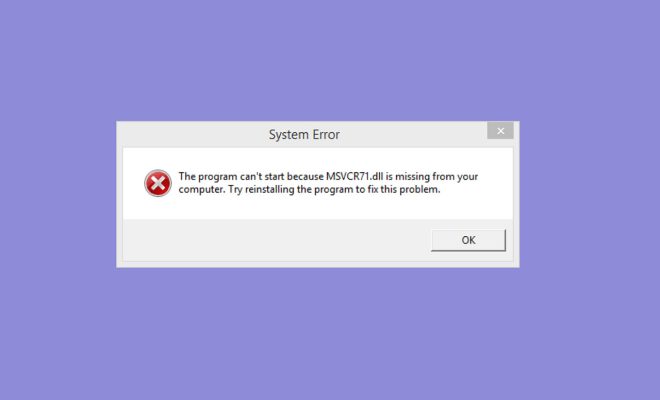
Mfc100.dll is a Dynamic Link Library file that is used for various software applications. When this file gets damaged or missing, you may encounter errors while starting or running your programs, saying Mfc100.dll is missing or not found. These errors can be frustrating, but they are not impossible to fix. In this article, we will discuss some of the methods to fix Mfc100.dll not found or missing errors.
Method 1: Reinstall the affected program
The easiest way to fix Mfc100.dll not found or missing errors is to reinstall the affected program. This will replace the missing or damaged Mfc100.dll file and the program can be run without any issues. To do this, follow the below steps:
1. Go to Control Panel.
2. Click on Programs and Features.
3. Select the program that is giving the Mfc100.dll error.
4. Click on Uninstall.
5. Download and reinstall the program from the official website.
Method 2: Download and reinstall the Mfc100.dll file
If reinstalling the program does not work, you can try downloading and installing the Mfc100.dll file manually. Here are the steps:
1. Go to the Microsoft Download Center and download the Microsoft Visual C++ 2010 Redistributable Package (x86) for 32-bit Windows or (x64) for 64-bit Windows.
2. Extract the downloaded file to your desktop.
3. Browse the extracted files and locate the Mfc100.dll file.
4. Copy the Mfc100.dll file and paste it into the program directory that is giving the error.
Method 3: Run System File Checker (SFC)
System File Checker (SFC) is a built-in tool in Windows that scans and repairs damaged or missing system files. To run SFC, follow these steps:
1. Press the Windows key + X and select Command Prompt (Admin).
2. Type sfc /scannow and press the Enter key.
3. Wait for the scanning process to complete.
4. Restart your computer.
Method 4: Update your operating system
Sometimes, updating your operating system can fix the Mfc100.dll not found or missing errors. To update your Windows, follow these steps:
1. Press the Windows key + I and select Update & Security.
2. Click on Check for updates.
3. If there are any updates available, click on Download and install.
In conclusion, fixing Mfc100.dll not found or missing errors is not a difficult task. You can try any of the methods mentioned above to fix the issue. If the problem persists, you can contact the customer support of the affected program or seek technical assistance from a professional.





