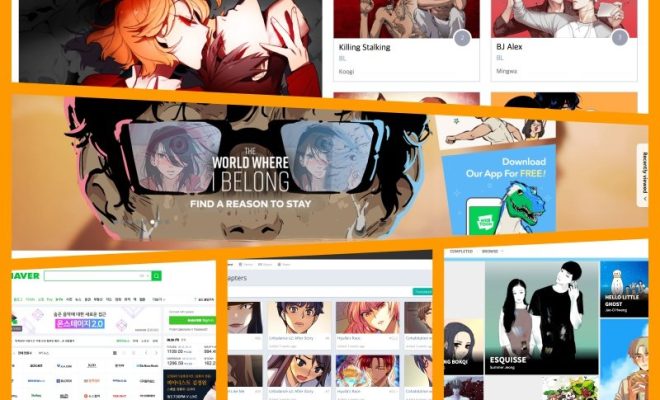How to Fix Java Virtual Machine Launcher Error

J ava Virtual Machine Launcher Error is a common error message encountered when running Java programs or applications on Windows operating system. This error message indicates that the Java Virtual Machine (JVM) has failed to start or is offline due to some issues. It can occur due to various reasons such as outdated Java version, corrupted installation files, or conflicts with other programs. In this article, we will explain how to fix Java Virtual Machine Launcher Error on Windows.
1.Update Java to the latest version
The outdated Java version can cause JVM errors. Hence, updating your Java to the latest version can fix the issue. To update Java, follow these steps:
Step 1: Open Control Panel.
Step 2: Click on Programs and Features.
Step 3: Select Java and click on Uninstall.
Step 4: Download the latest Java version from the official website and install it.
2. Set Java Environmental Variables
Setting Java environmental variables can fix issues that cause the Java Virtual Machine Launcher Error. To set Java environmental variables, follow these steps:
Step 1: Open Control Panel.
Step 2: Click on System and Security.
Step 3: Click on System.
Step 4: Click on Advanced system settings.
Step 5: Click on the Environment Variables button.
Step 6: Find the Path variable under System variables and click on Edit.
Step 7: Add the path to the Java installation folder. (e.g., C:\Program Files (x86)\Java\jre7\bin)
3. Reinstall Java
Corrupted installation files can cause Java Virtual Machine Launcher Error. Hence, reinstalling Java can help to fix the issue. To reinstall Java, follow these steps:
Step 1: Open Control Panel.
Step 2: Click on Programs and Features.
Step 3: Select Java.
Step 4: Click on Uninstall.
Step 5: Download the latest Java version from the official website and install it.
4. Disable Conflicting Programs
Some programs can conflict with Java and cause the Java Virtual Machine Launcher Error. Hence, disabling them can fix the issue. To disable conflicting programs, follow these steps:
Step 1: Open Task Manager.
Step 2: Switch to the Start-Up tab.
Step 3: Find programs that conflict with Java programs.
Step 4: Disable them.
5. Increase the Memory Allocation for Java
Java Virtual Machine Launcher Error can also occur due to insufficient memory allocation for Java. Hence, increasing the memory allocation can fix the issue. To increase the memory allocation, follow these steps:
Step 1: Open the Java Control Panel.
Step 2: Click on the Java tab.
Step 3: Click on View.
Step 4: Find the Runtime Parameters box.
Step 5: Enter -Xmx512M in the box.
Step 6: Save the changes.
In conclusion, there are various ways to fix Java Virtual Machine Launcher Error on Windows. If none of the above methods work, you may consider seeking professional help. However, the above methods should be able to address most cases of Java Virtual Machine Launcher Error.