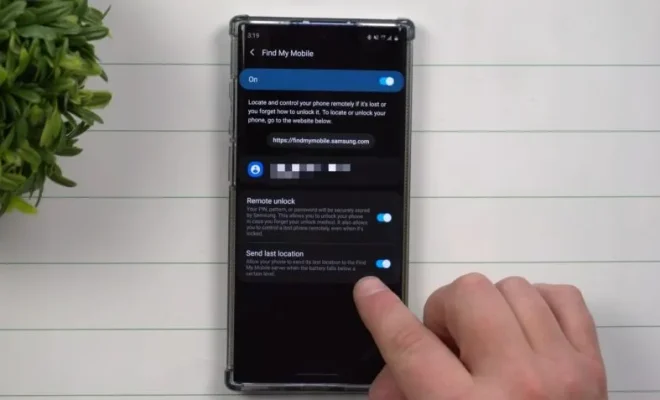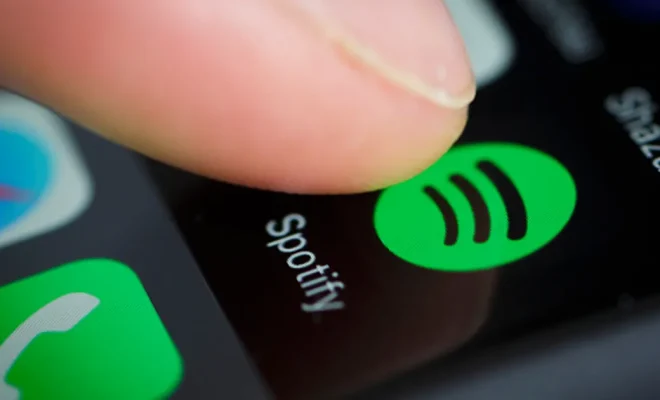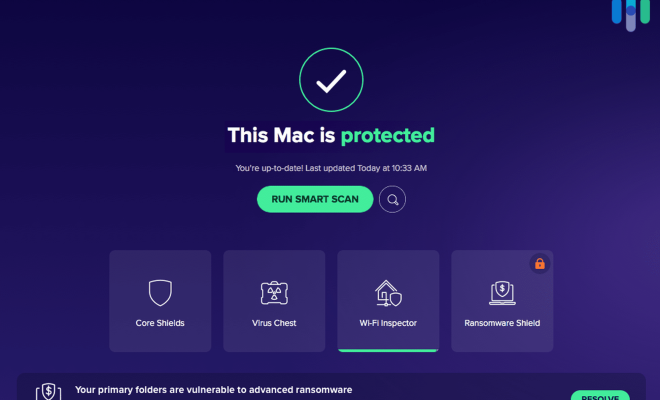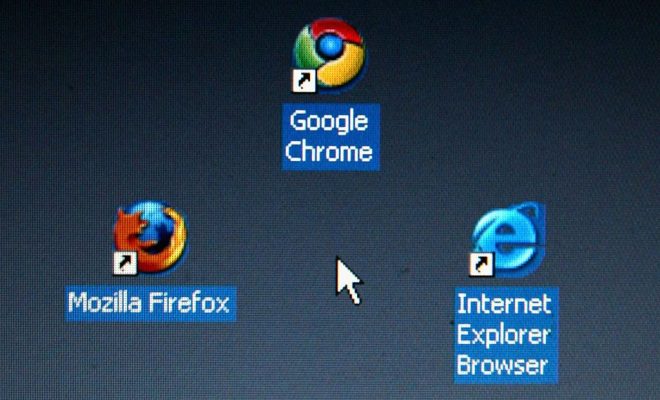How to Fix It When You’re Locked Out of Windows 10
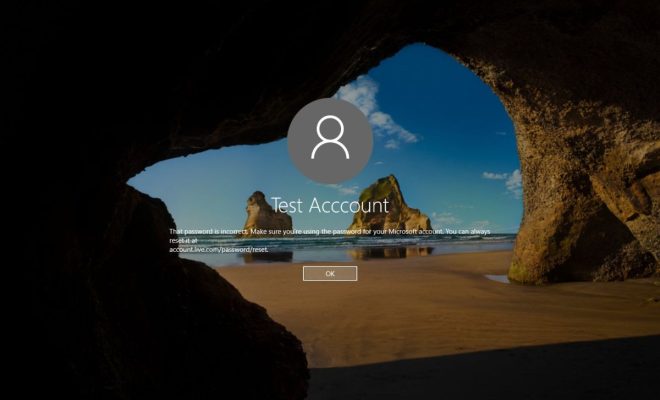
Getting locked out of your own computer is a frustrating experience, especially if it’s a Windows 10 device where you store most of your important files and documents. But before you resort to seeking professional help or panic, there are a few things you can try to regain access to your system. In this article, we’ll be discussing some of the most effective solutions on how to fix it when you’re locked out of Windows 10.
1. Use the Forgot Password feature – The simplest fix for a lockout issue is to use the “Forgot Password” option. This feature will appear after a few failed login attempts, and all you have to do is follow the prompts to reset your password using your Microsoft account email or phone number. This will send a verification code to either of the two, which you can then use to reset your password.
2. Use another administrator account – If you have another administrator account on the same computer, you can try logging in to that account and resetting your password. To do this, click the “Power” button on the login screen while holding the Shift key, then click “Restart” while still holding the Shift key. Choose “Troubleshoot” from the Advanced options menu, then select “Startup Settings.” Click “Restart,” and when the computer reboots, choose “Safe Mode” from the Startup Settings menu. Once you’re in Safe Mode, log in to another administrator account and reset your password from there.
3. Use a password reset disk – If you created a password reset disk before being locked out of your computer, this is the perfect solution. Insert the disk into your computer, then restart it. When you reach the login screen, click the “Reset Password” link, then follow the prompts to reset your password.
4. Use a third-party password recovery tool – There are quite a few third-party applications that can help you recover or reset your password. These software tools are designed to bypass the security protocols of Windows 10 and allow you to regain access to your computer. Some of the most popular third-party password recovery tools include Ophcrack, Kon-Boot, and PCUnlocker.
5. Use System Restore – If none of the previous options works, you can try using System Restore to restore your computer to a previous state before you got locked out. To do this, boot your computer in Safe Mode (as described in step 2) and choose “System Restore” from the Advanced options menu. This will restore your system to an earlier time, but you may lose some of your data in the process.
In conclusion, getting locked out of your Windows 10 computer can be a frustrating experience, but there are numerous solutions to this problem. You can use the Forgot Password option, log in to another administrator account, use a password reset disk, use a third-party password recovery tool, or use System Restore. The key is to remain calm, assess your options, and try each one until you can regain access to your device.