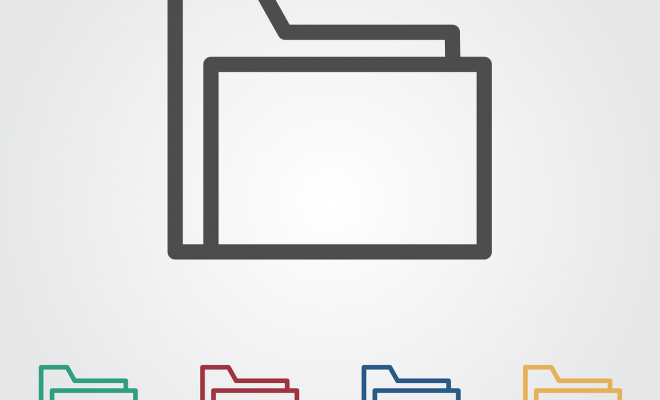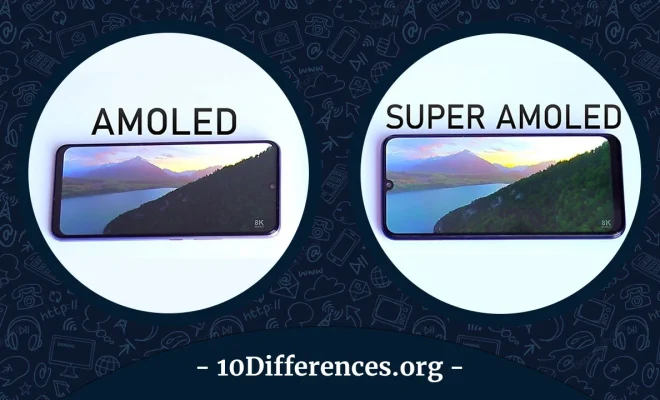How to Fix It When Mobile Data Is Not Working on a Samsung

Mobile data is an essential part of our daily lives as it enables us to stay connected to the internet without wi-fi. It’s frustrating when mobile data doesn’t work on our Samsung devices. However, there are various solutions to fix it, and in this article, we will guide you through them.
Check If Airplane Mode Is On
Airplane mode disables all wireless connections, including mobile data. It’s easy to forget if we accidentally switch it on. To check if airplane mode is on, go to the notifications panel and look for the airplane icon. If it’s highlighted, click on it to turn it off.
Check If Mobile Data is Enabled
It’s possible to disable mobile data by mistake. To check if mobile data is enabled, go to Settings > Connections > Mobile networks > Mobile data. Ensure that the toggle is blue and shifted on. If it’s gray and shifted off, click on the toggle to enable it.
Check For Any Network Outages
Sometimes, mobile data doesn’t work due to network outages. To check for network outages, visit your service provider’s website or social media handles. Most network providers post details of any outages and their expected time to resolve the issue.
Restart Device
Restarting your device is sometimes all it takes to fix the issue. Hold the power button until the screen prompts you to restart. Alternatively, you can press and hold the power and volume down button simultaneously for ten seconds until it restarts.
Clear Cache Partition
Cache partition stores temporary files that help the device load faster. Clearing the cache partition will not affect any data or apps. To clear cache partition, follow the below steps:
– Turn off your device.
– Press and hold the volume up, power, and the home button simultaneously.
– Release the buttons when the Samsung logo appears.
– Scroll down to wipe cache partition using the volume down button.
– Press the power button to make the selection, and the process will begin.
– Once complete, click ‘reboot system now.’
Update Software
Software updates fix various bugs that devices experience, including mobile data not working. To update, ensure you have a stable internet connection and navigate to Settings > Software update > Download and install.
Reset Network Settings
Resetting the network settings may help fix the issue as it will clear any saved network configurations. To reset, follow the below steps:
– Navigate to Settings > General management > Reset > Reset network settings.
– Tap on reset settings to confirm your action.
– The phone will restart once it completes the reset.
Contact Your Service Provider
If the above steps fail, contact your service provider’s customer care. They may need to re-activate mobile data on their end, check if there is an issue on the network in your area, or escalate the issue to a technician.
In conclusion, mobile data is essential for staying connected to the internet. When it doesn’t work, it can disrupt our daily lives. However, the above solutions should get your Samsung device back online in no time. If the issue persists, it may be a hardware issue, and you should take your device to a professional for repair.